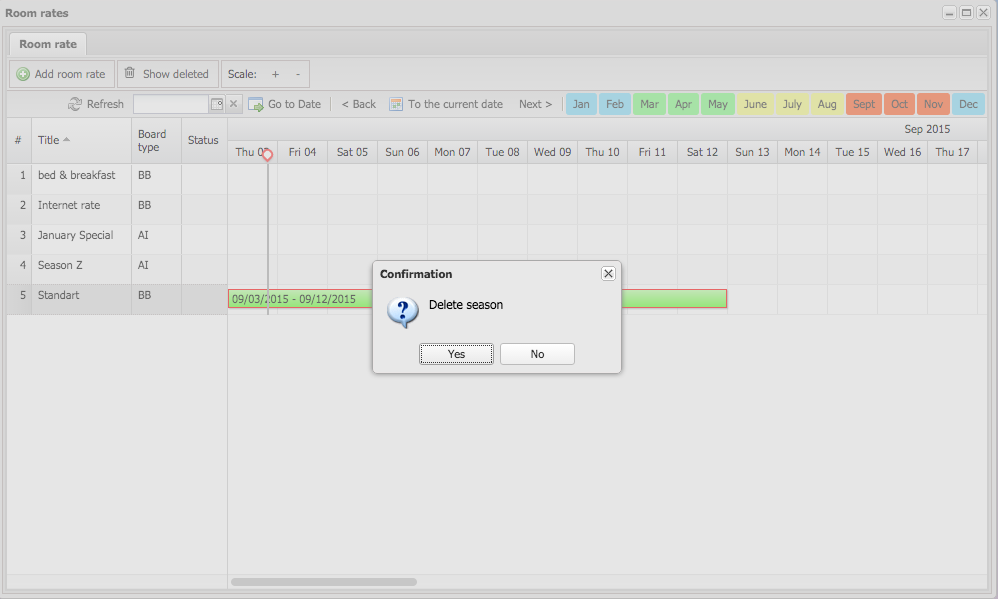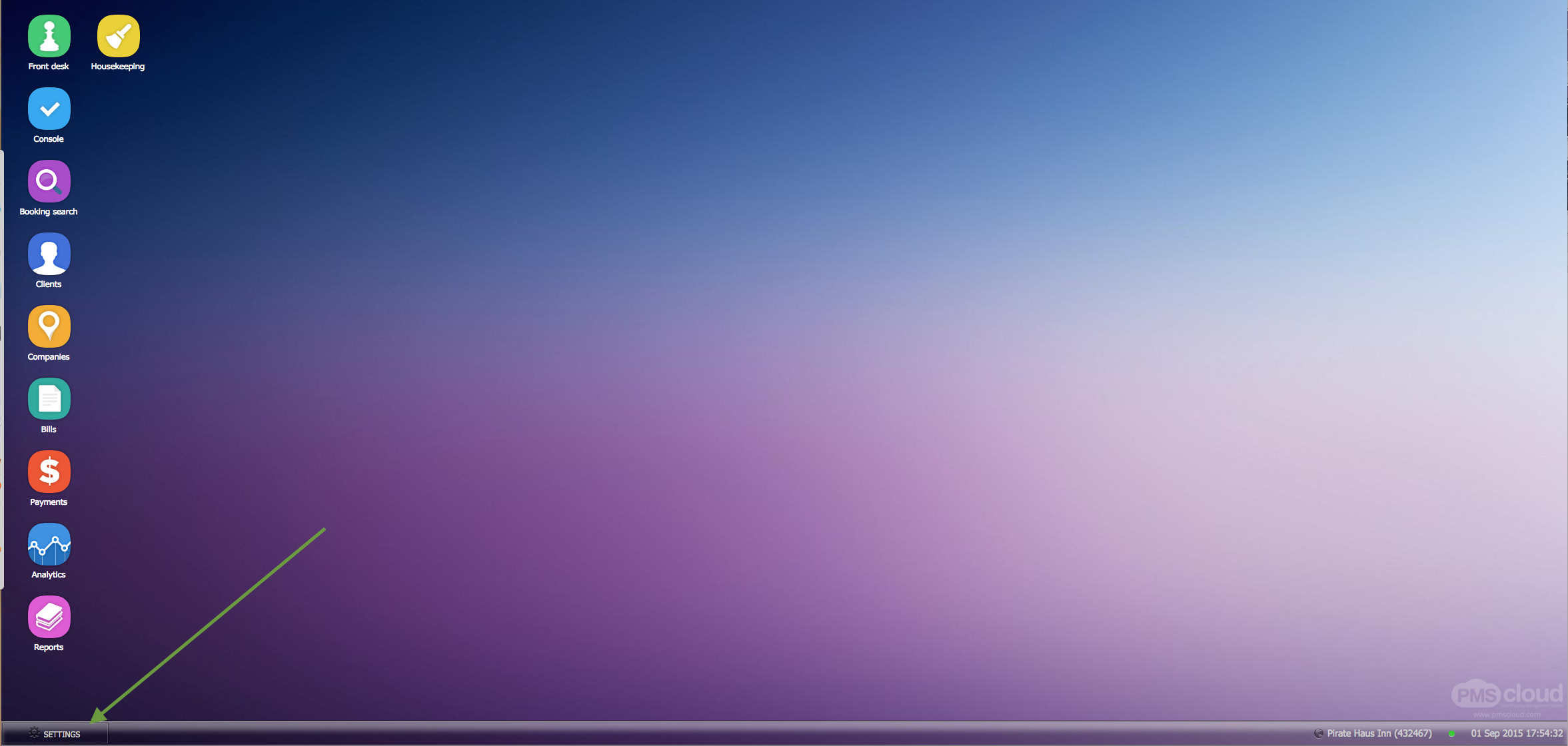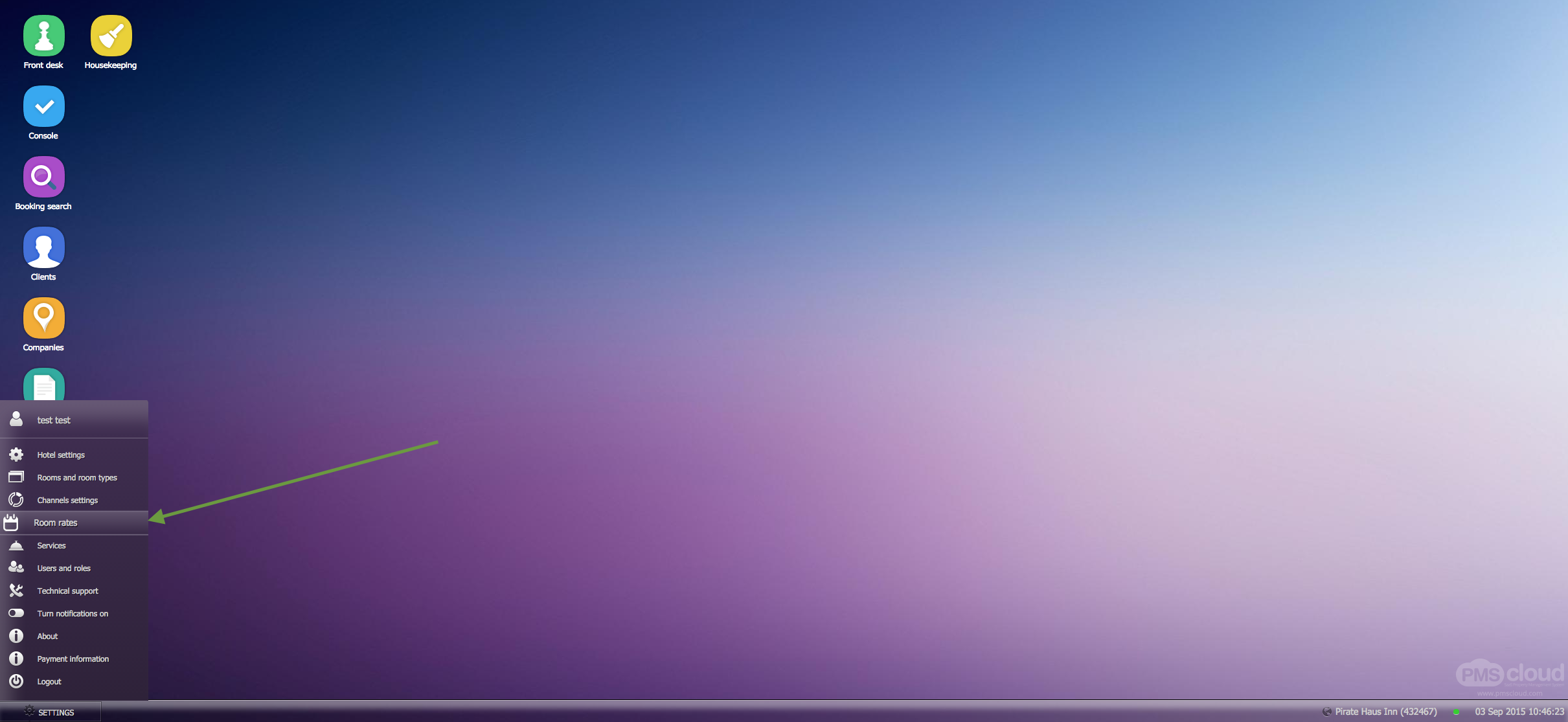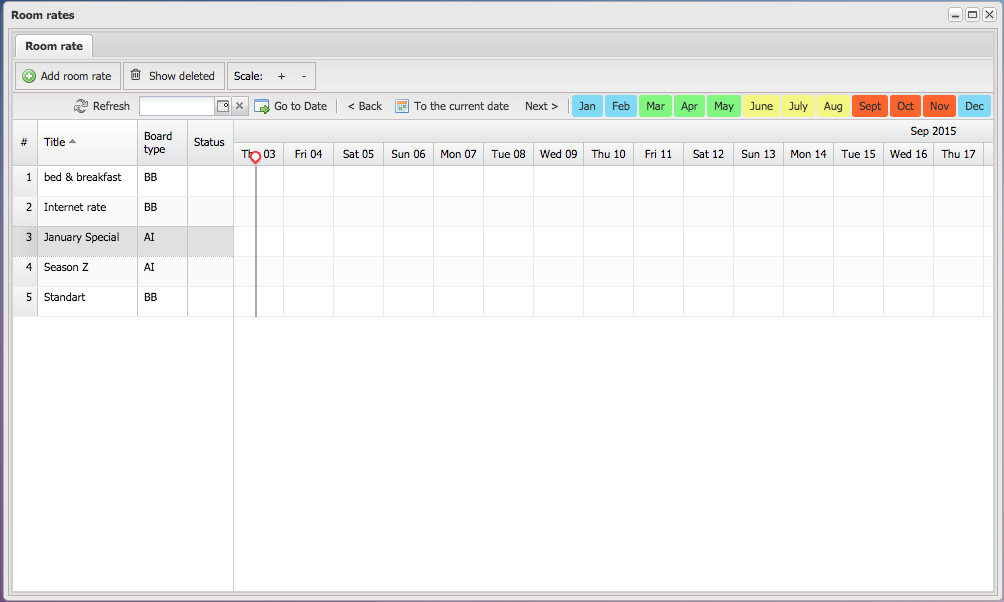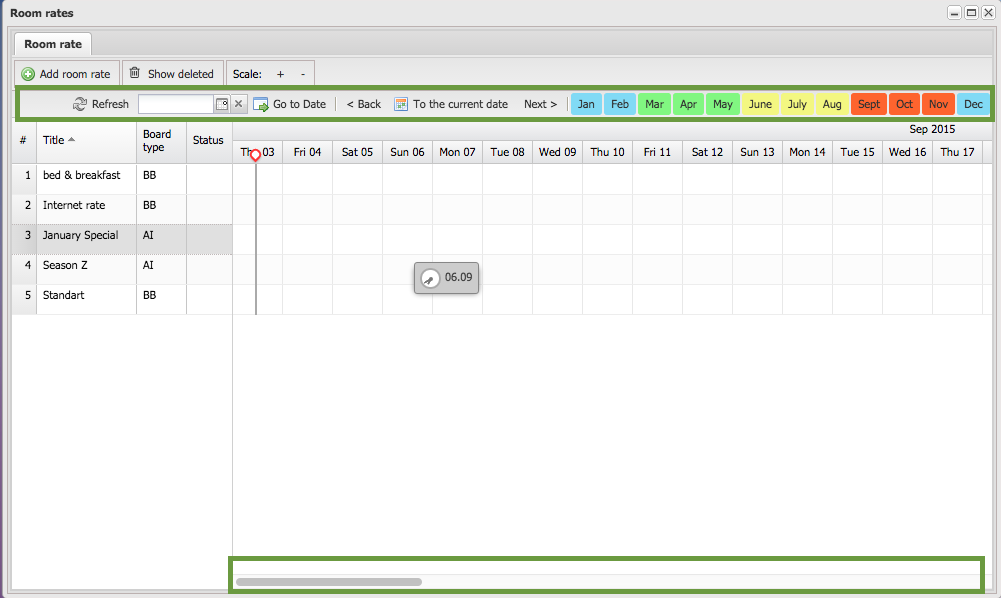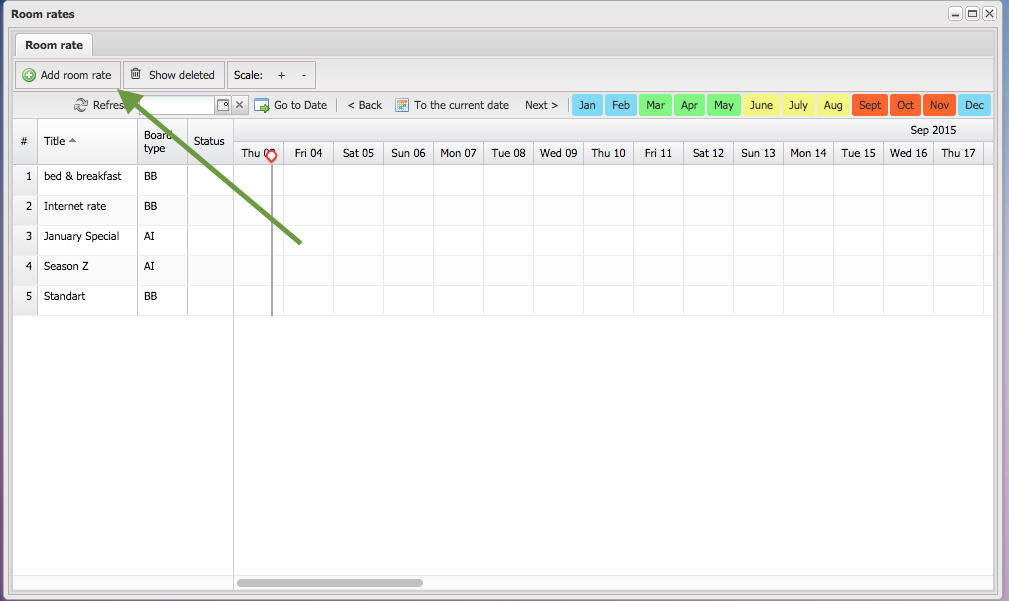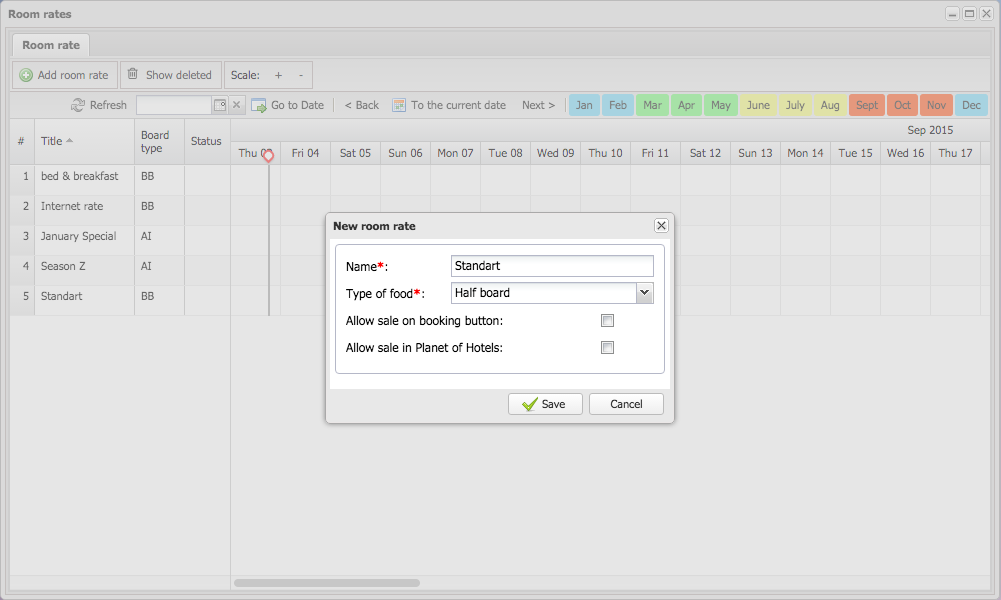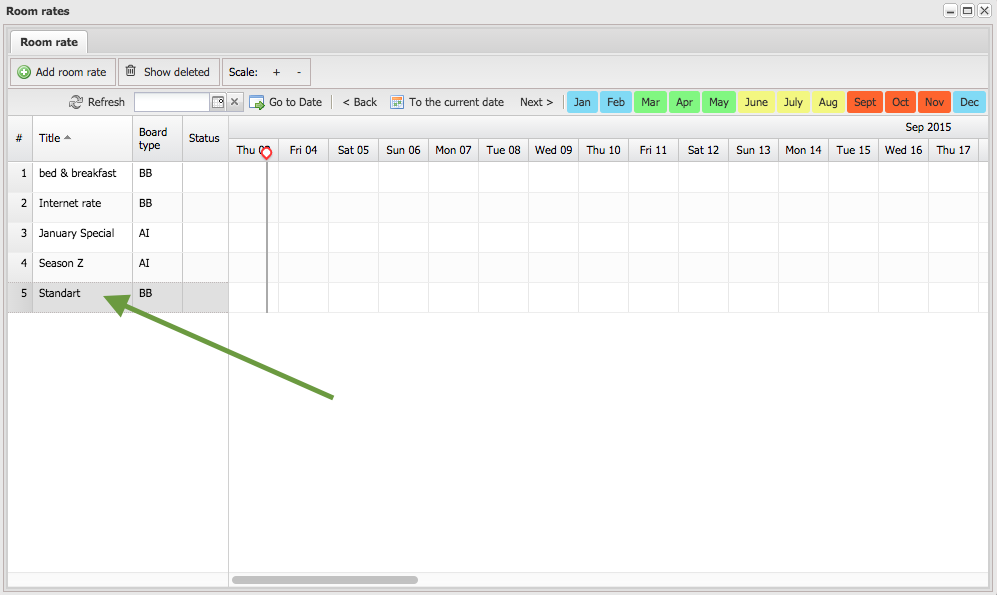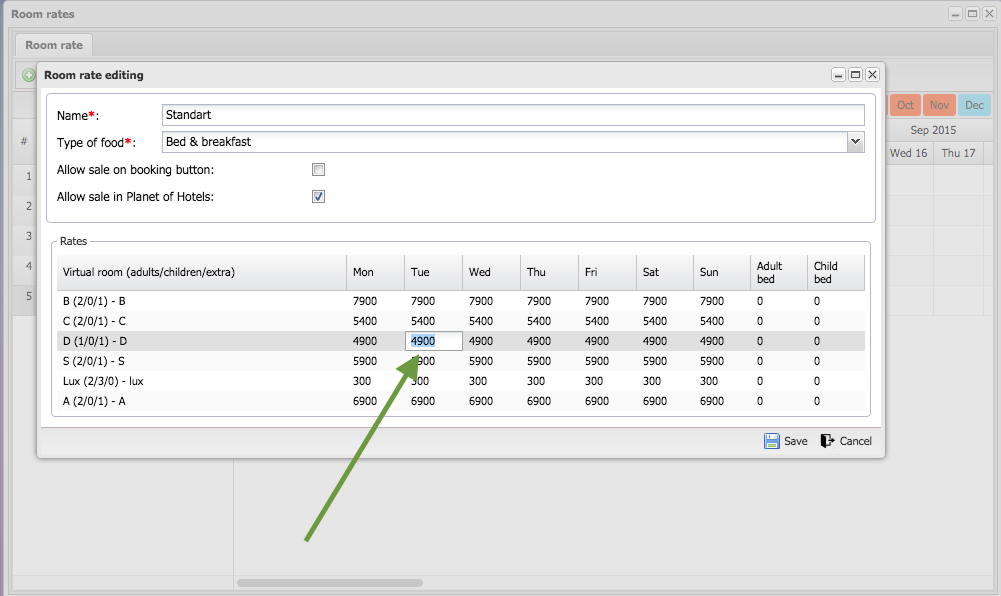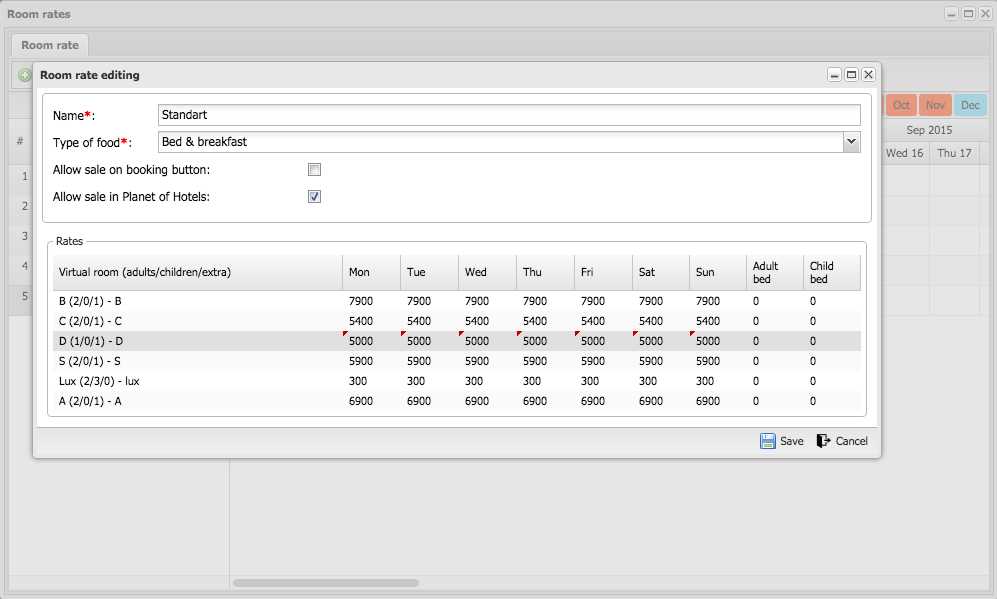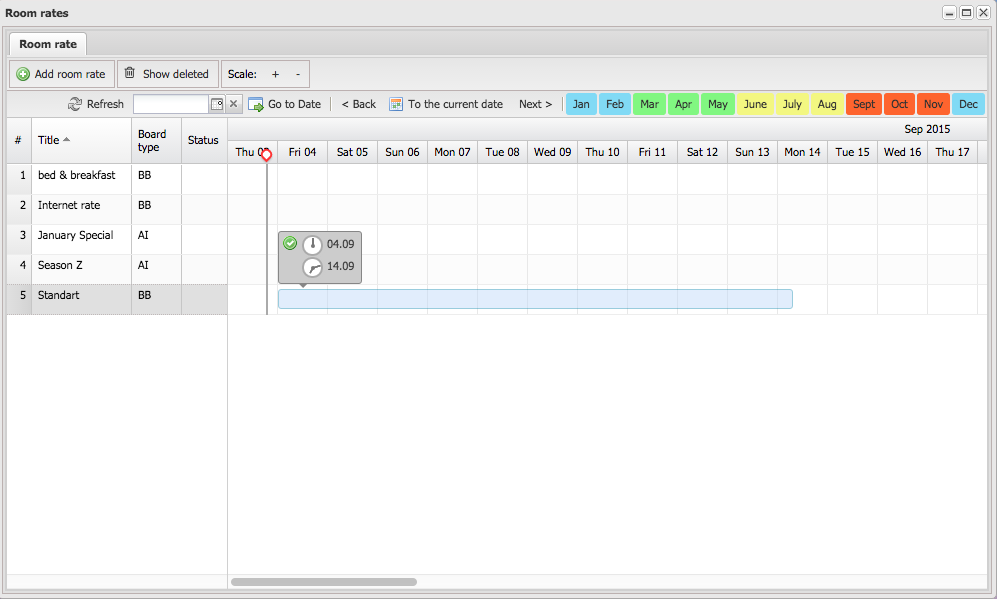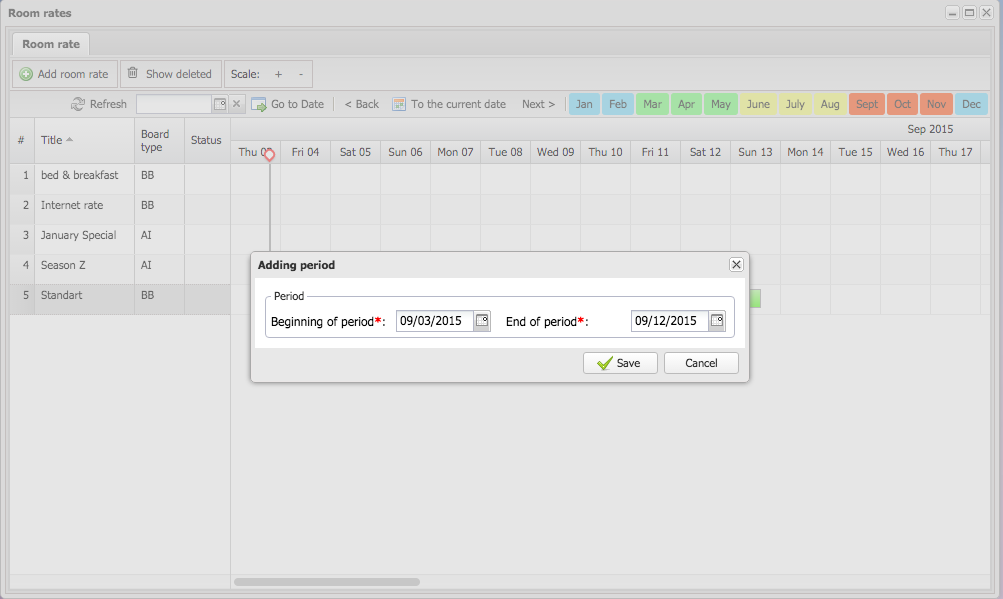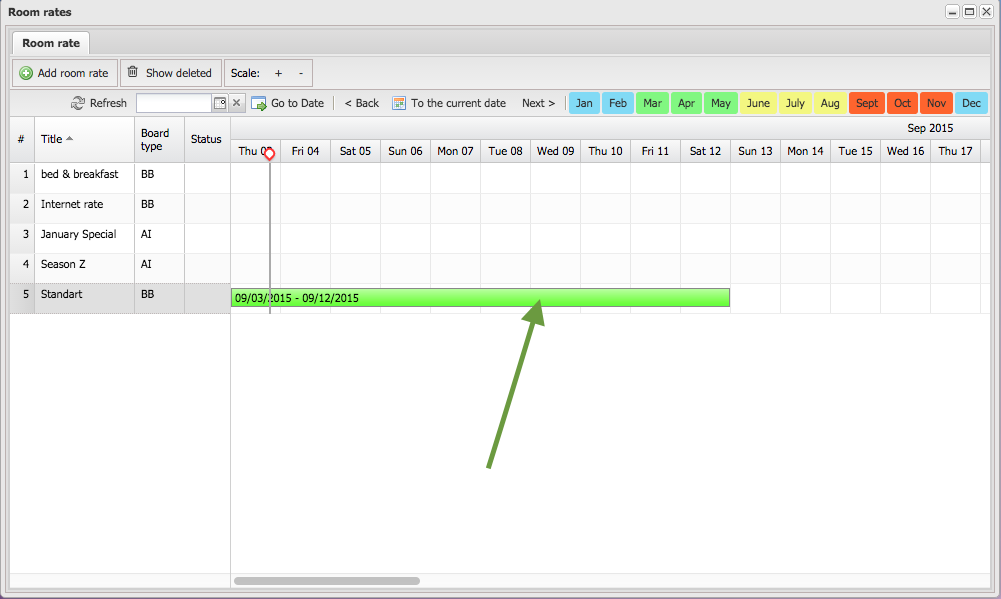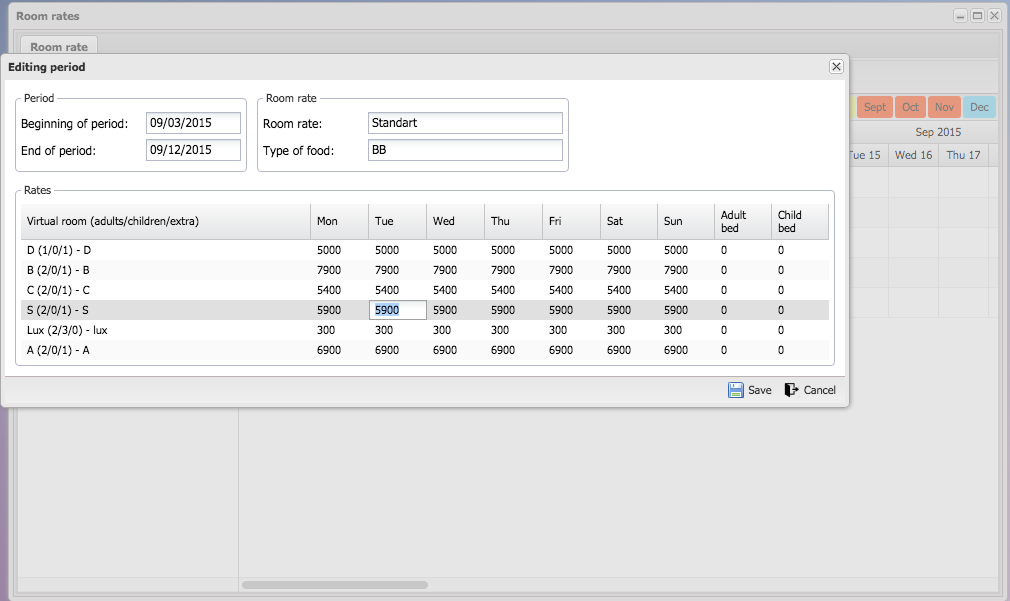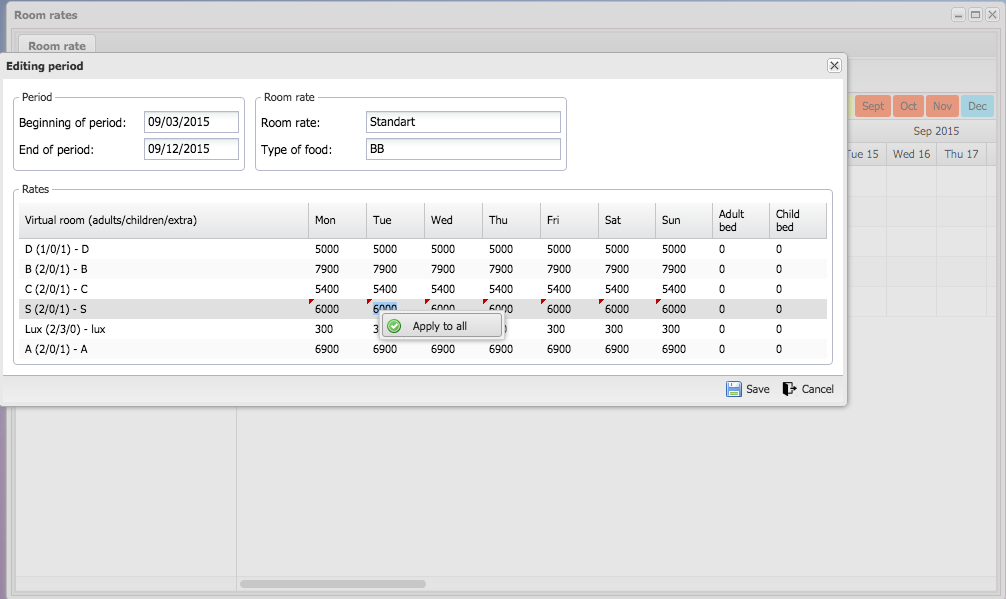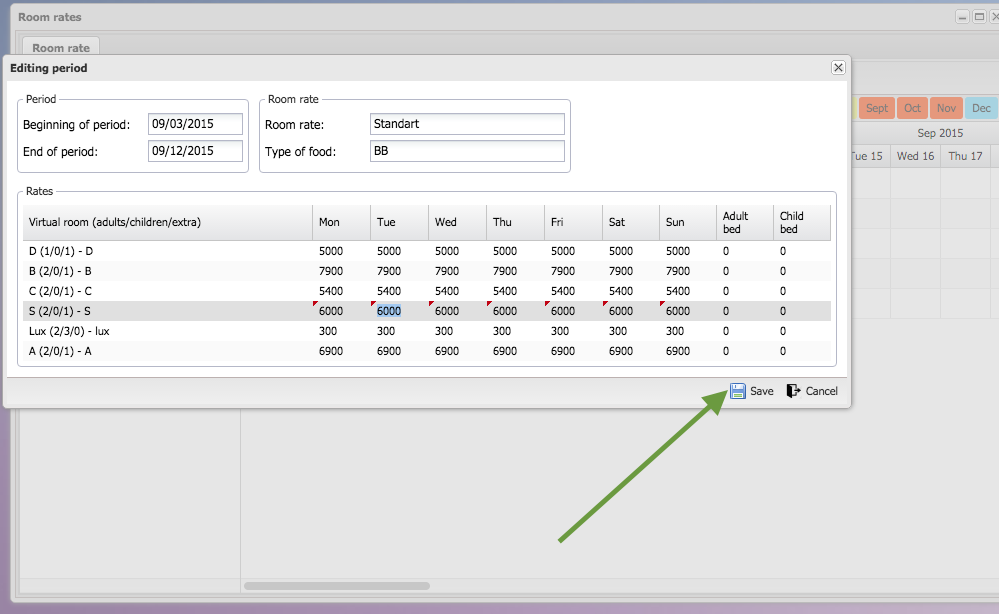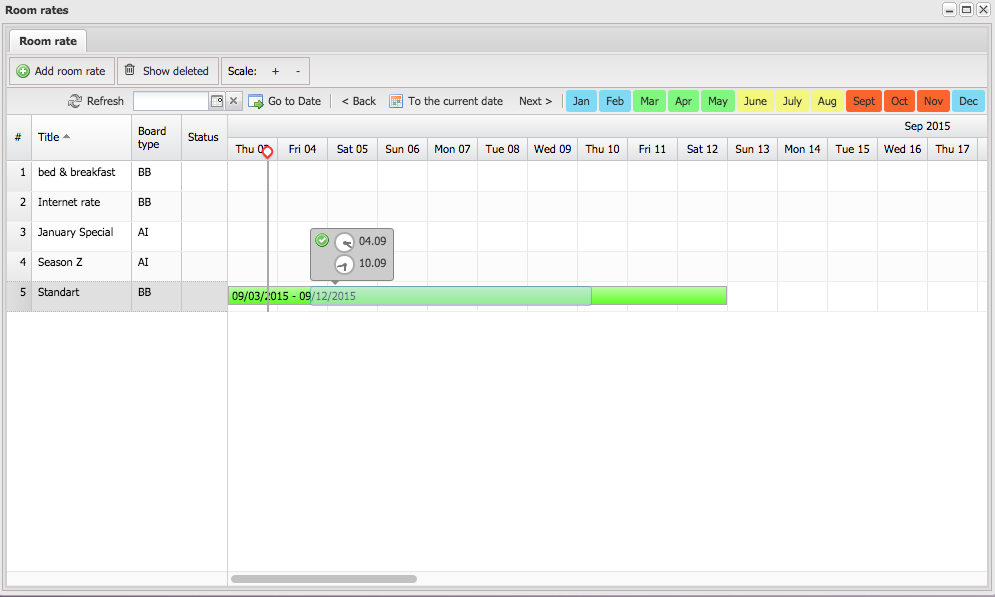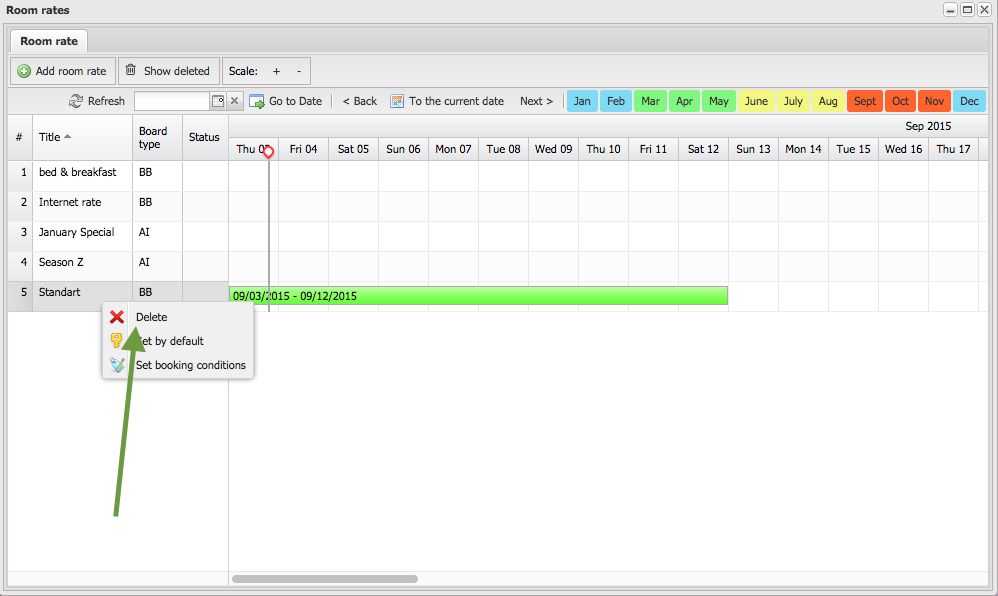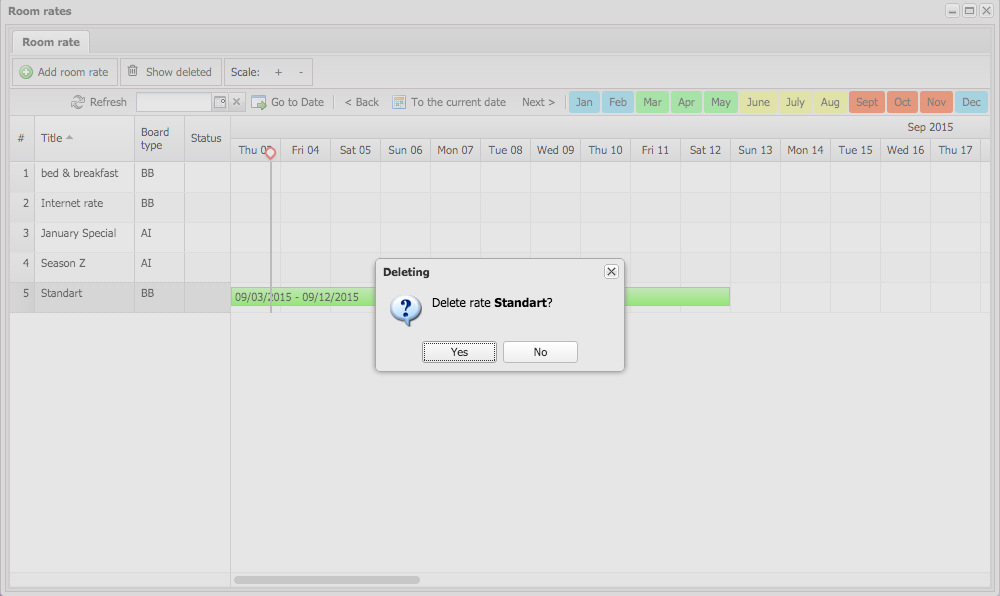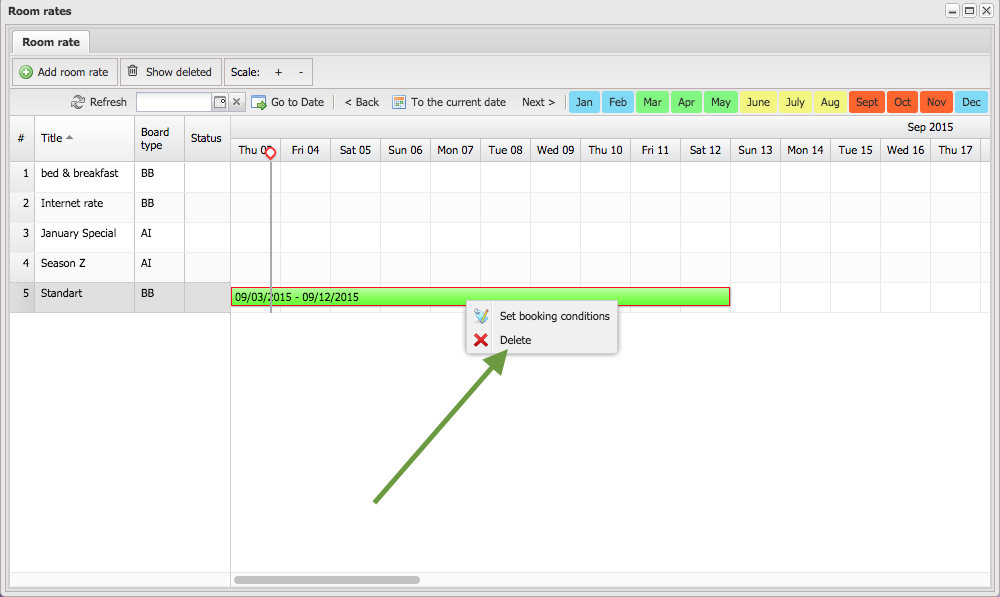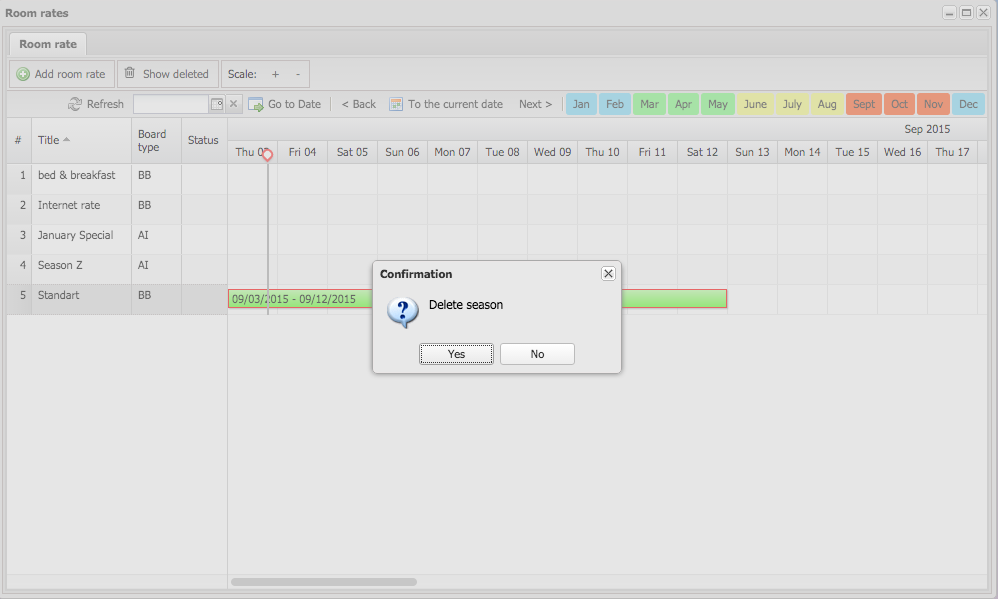Navigation
The calendar grid shows data for 2 months. In the top of the window there is a navigation bar. Here you can go to the selected month, next or
previous month, or to the specific date.
In the bottom of the window there is the horizontal scroll bar.
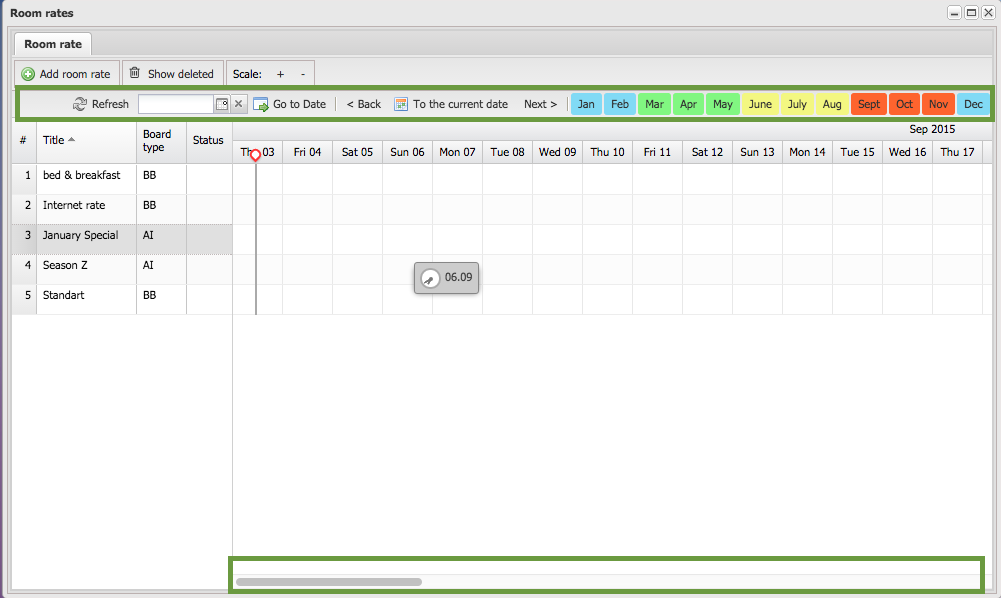
Room rate creation
To create a new room rate, click on the "Add room rate" button:
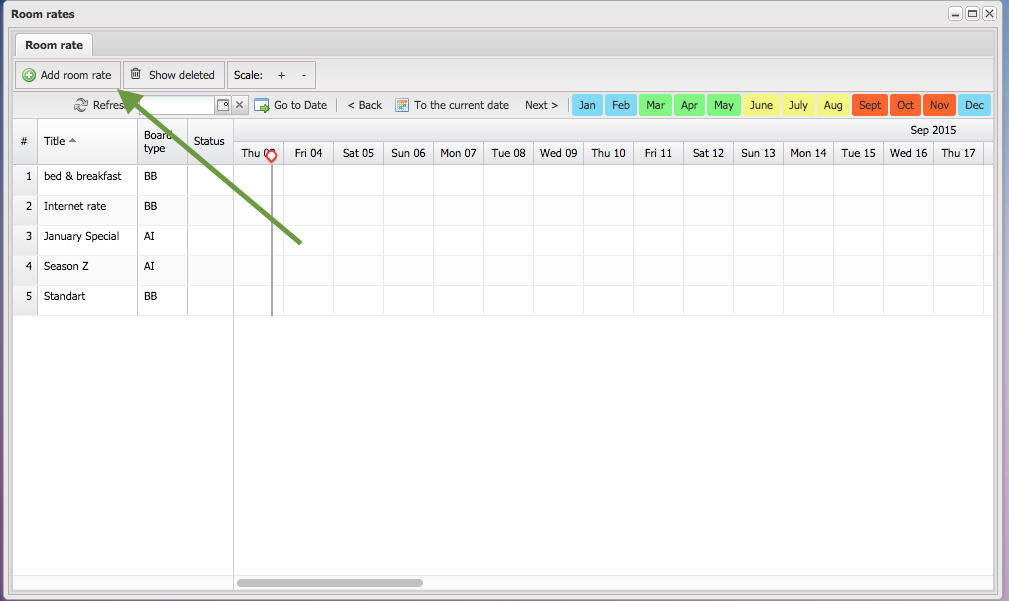
Type the name of room rate and select board type and press the "Save" button:
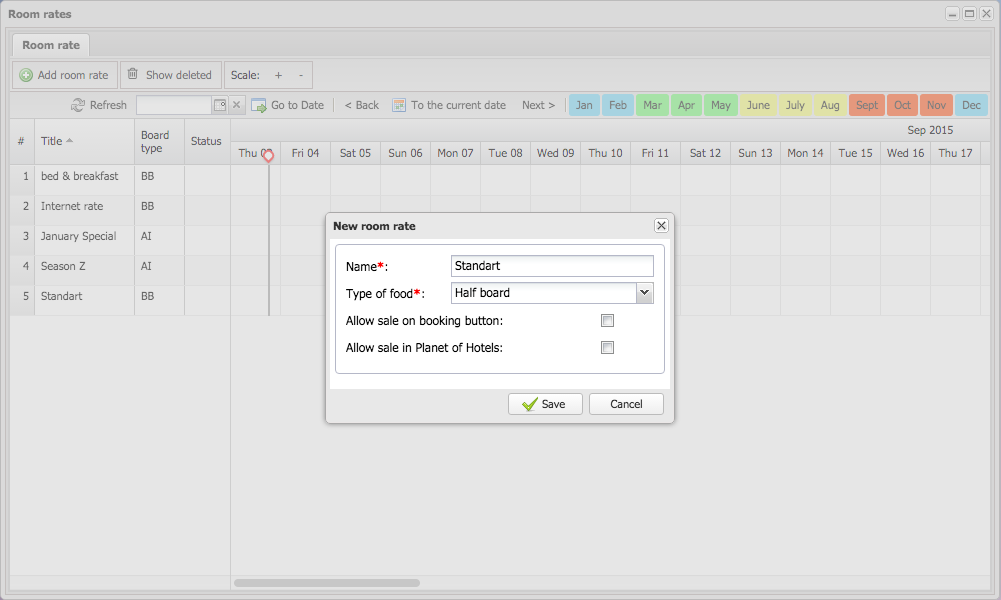
Room rate price editing
To edit prices, double click on the room rate name:
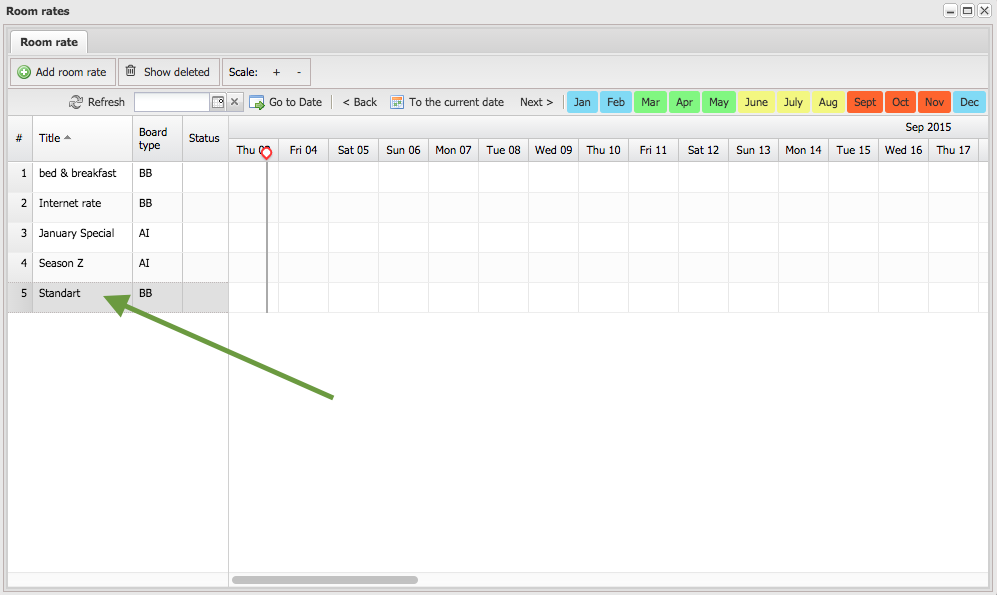
This is the prices window for the selected room rate. Edit the rate for every day by double-clicking on cell:
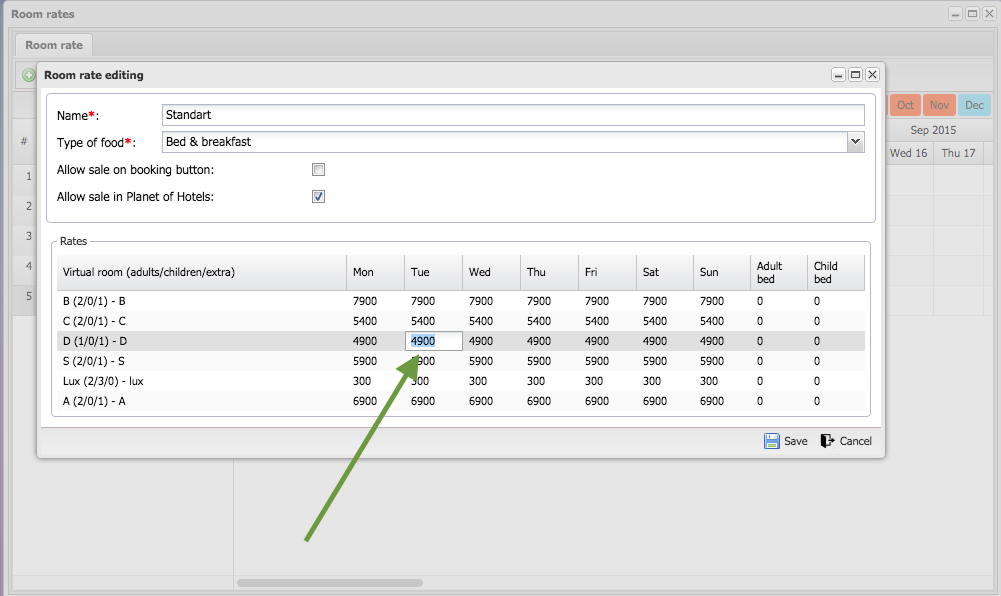
If your rate is equal for every day, you can change one price and right-click on it and click "Apply to all":

Press on the "Save" button to apply changes:
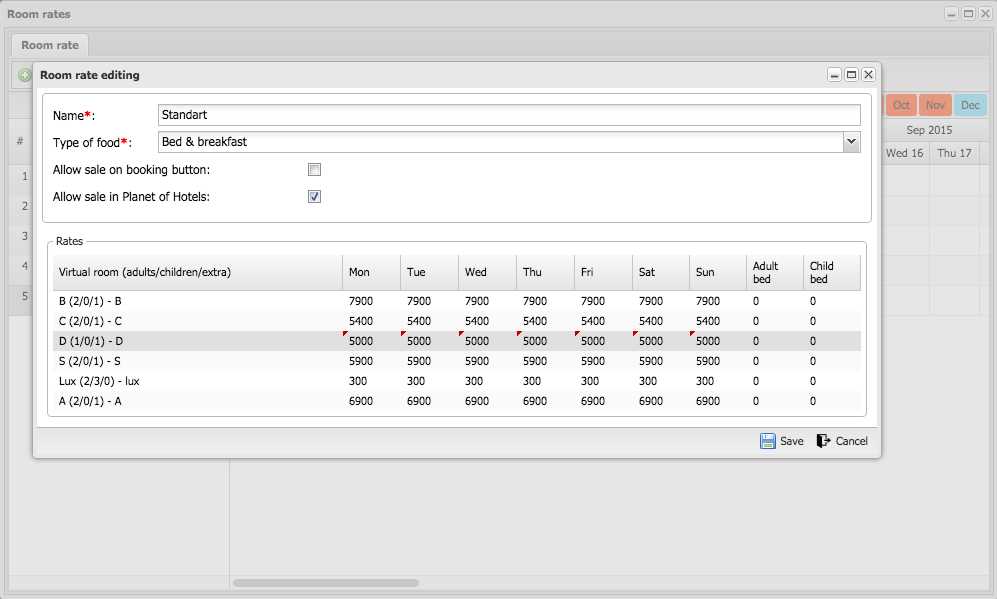
Season creation
If rates differ for the time period (ex: high season rates in the summer) you can create another rate season on the room type for the specified period. To create a season, left mouse click on the start date and and drag it to the end of the season:
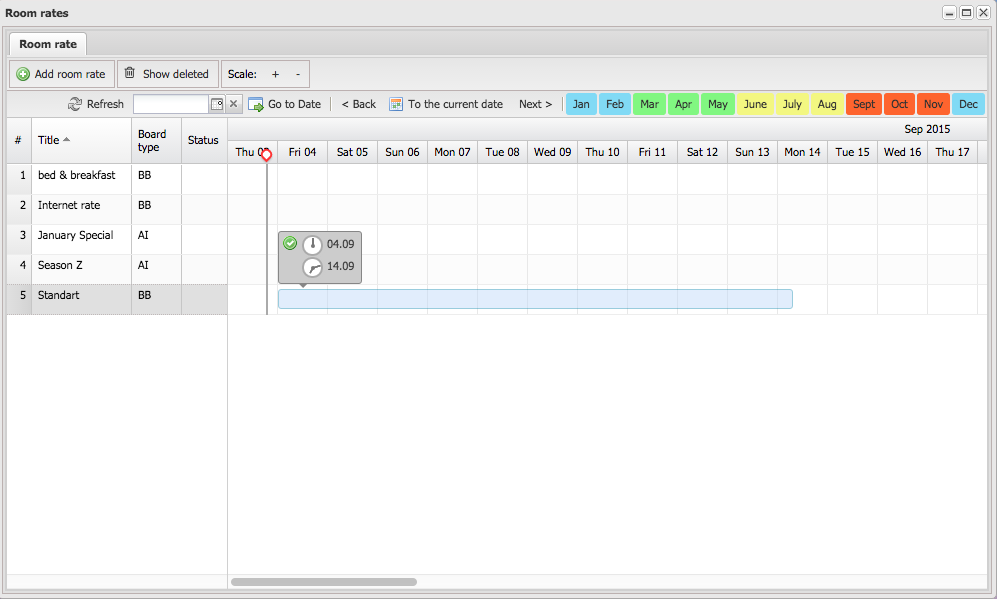
In the pop-up window you can correct the date range if necessary. Press the "Save" button to create a season:
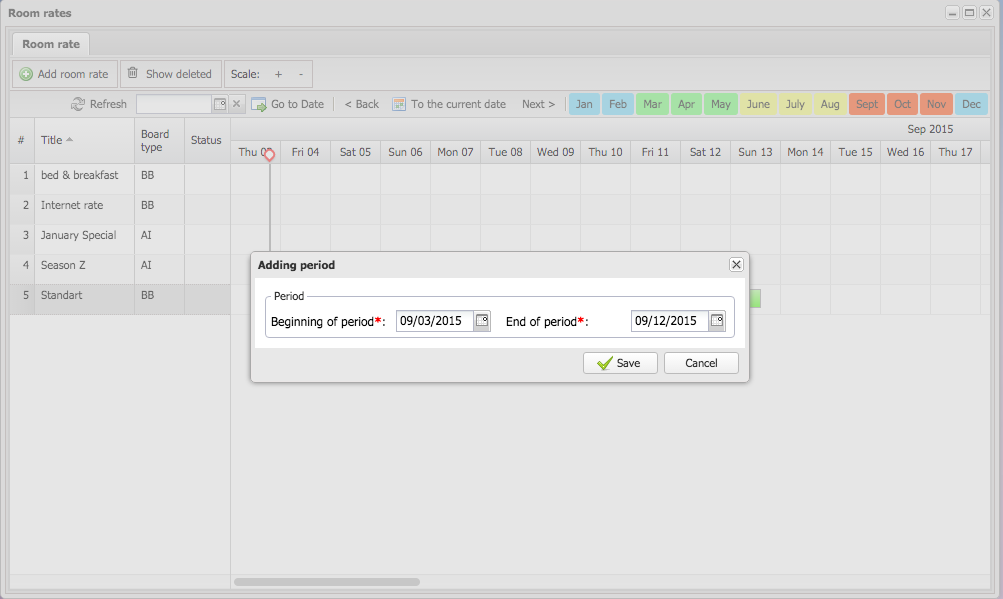
Season prices editing
To edit prices, double click on season:
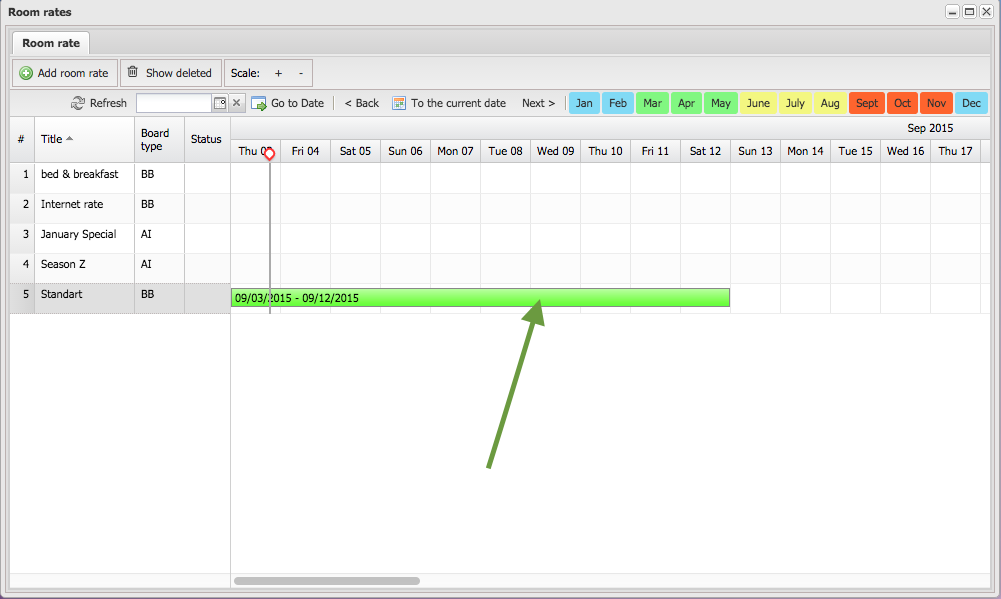
This is the prices window for the selected season. Edit the rate for every day by double-clicking on the cell:
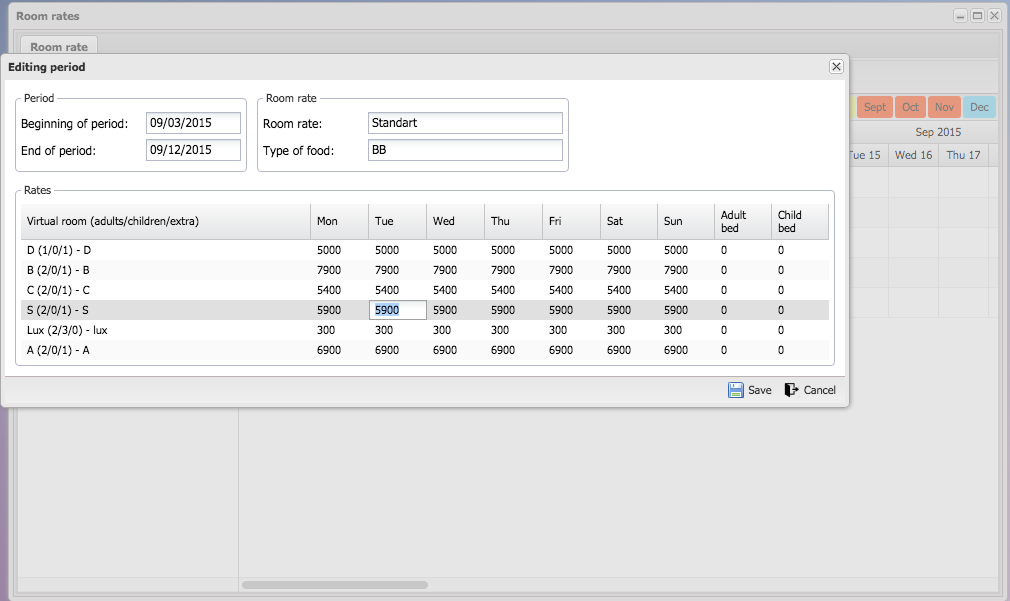
If your rate is equal for every day of the week, you can change one price and right-click on it and press "Apply to all":
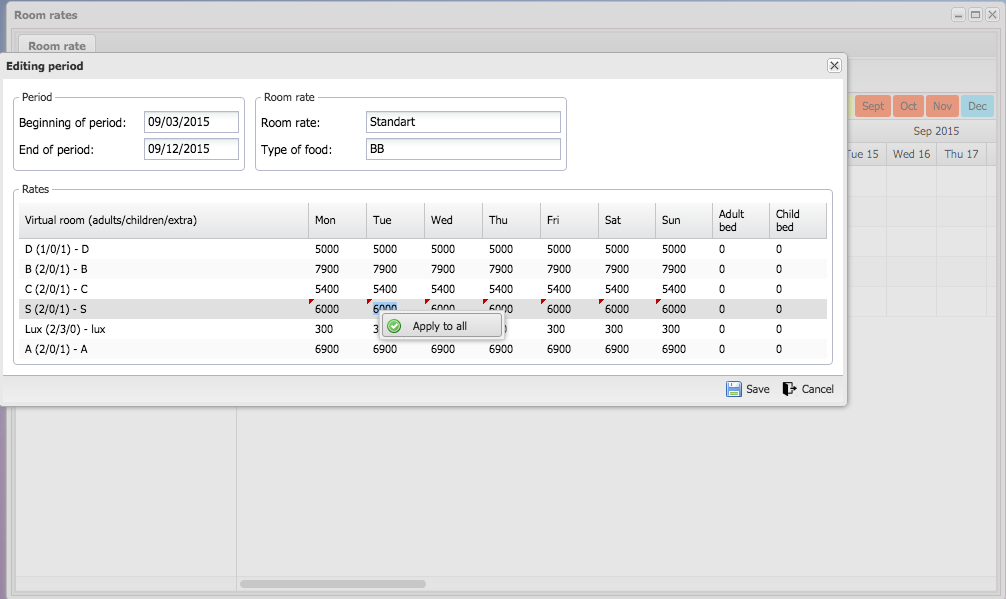
Press on the "Save" button to apply changes:
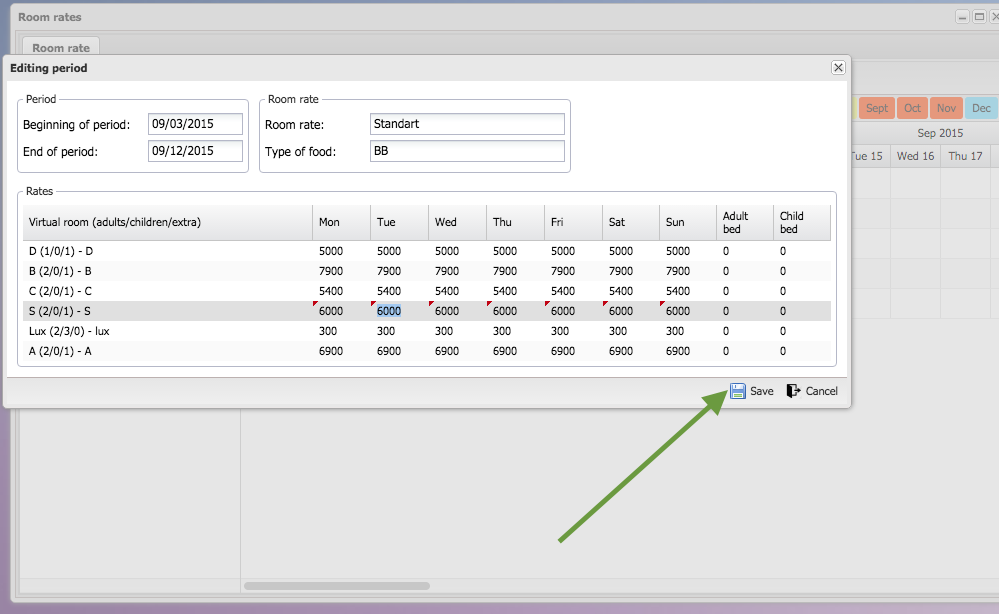
Season overriding
To create one season instead of an existing one (or part of one), left mouse click on the needed date and and drag it to the end of the season. The next steps are the similar to season creation.
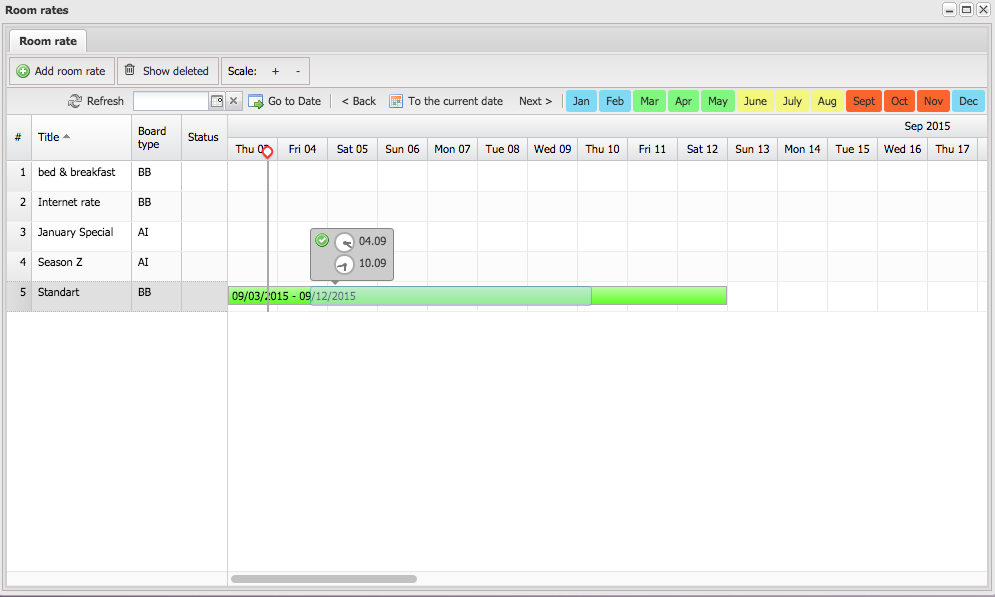
Room rate deletion
To delete a room rate, right-click on rate name:
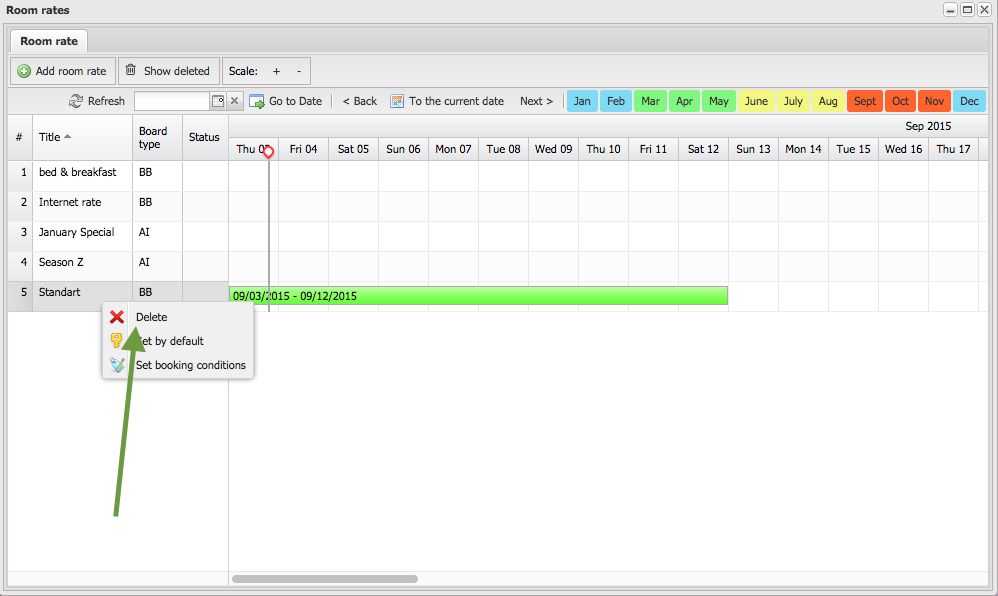
Confirm action by pressing "Yes":
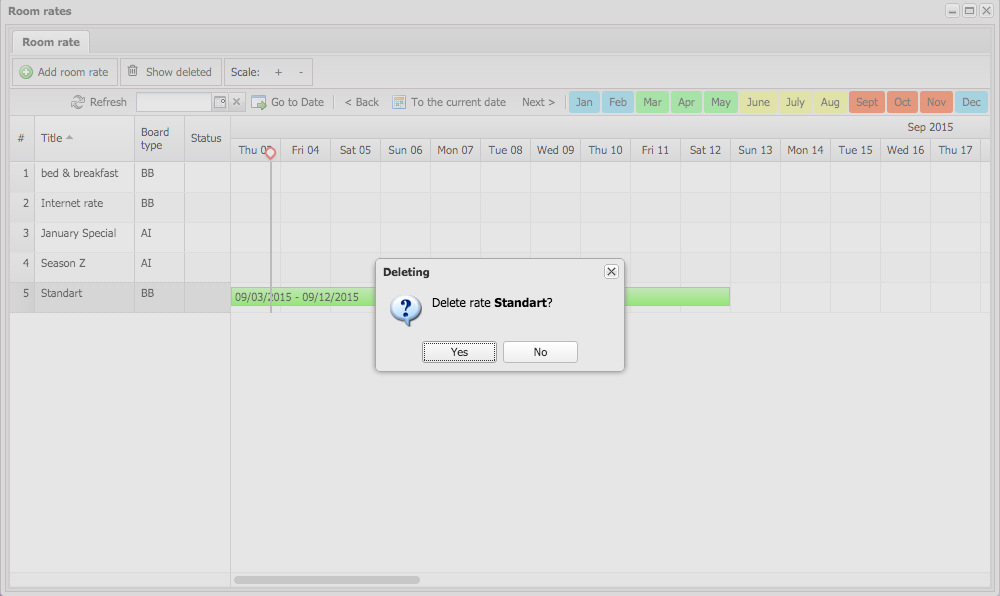
Season deletion
To delete season, right-click on season:
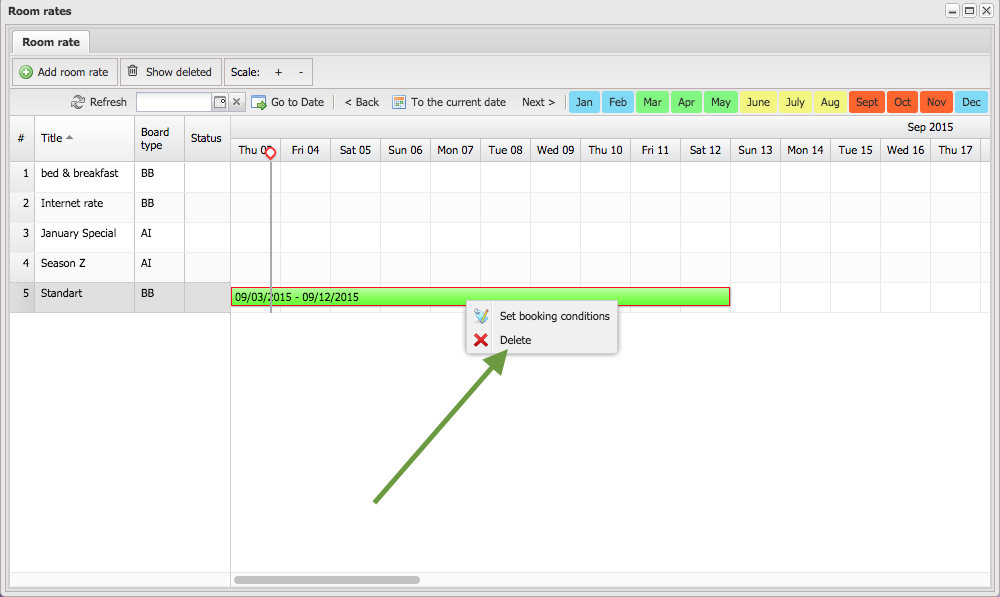
Confirm action by pressing "Yes":