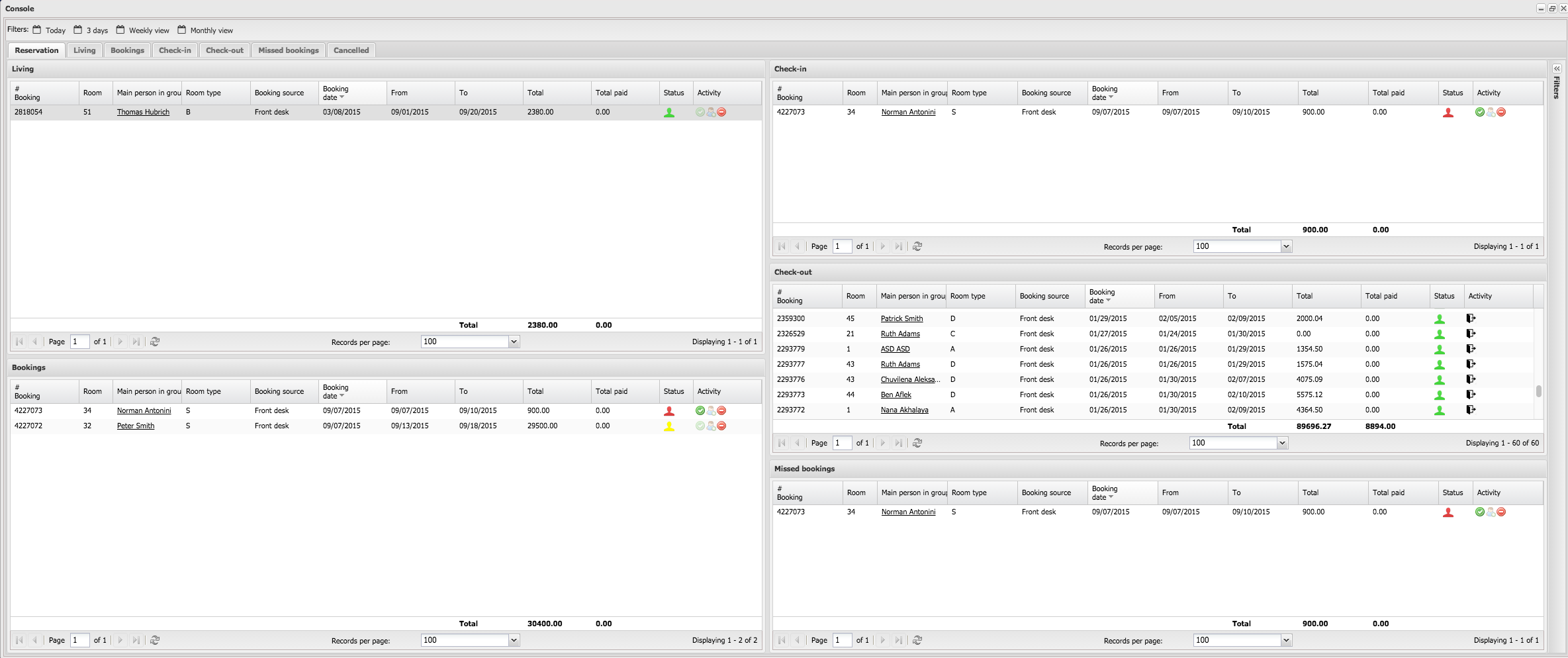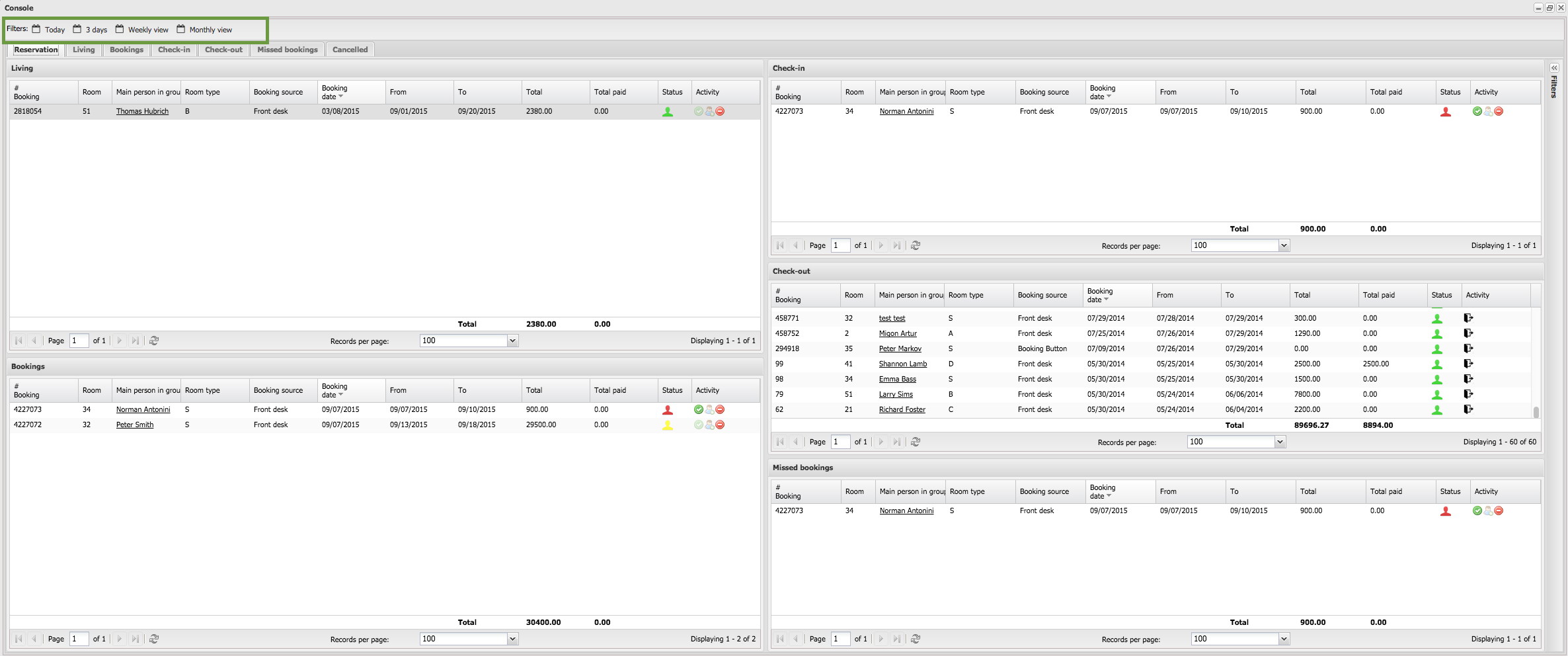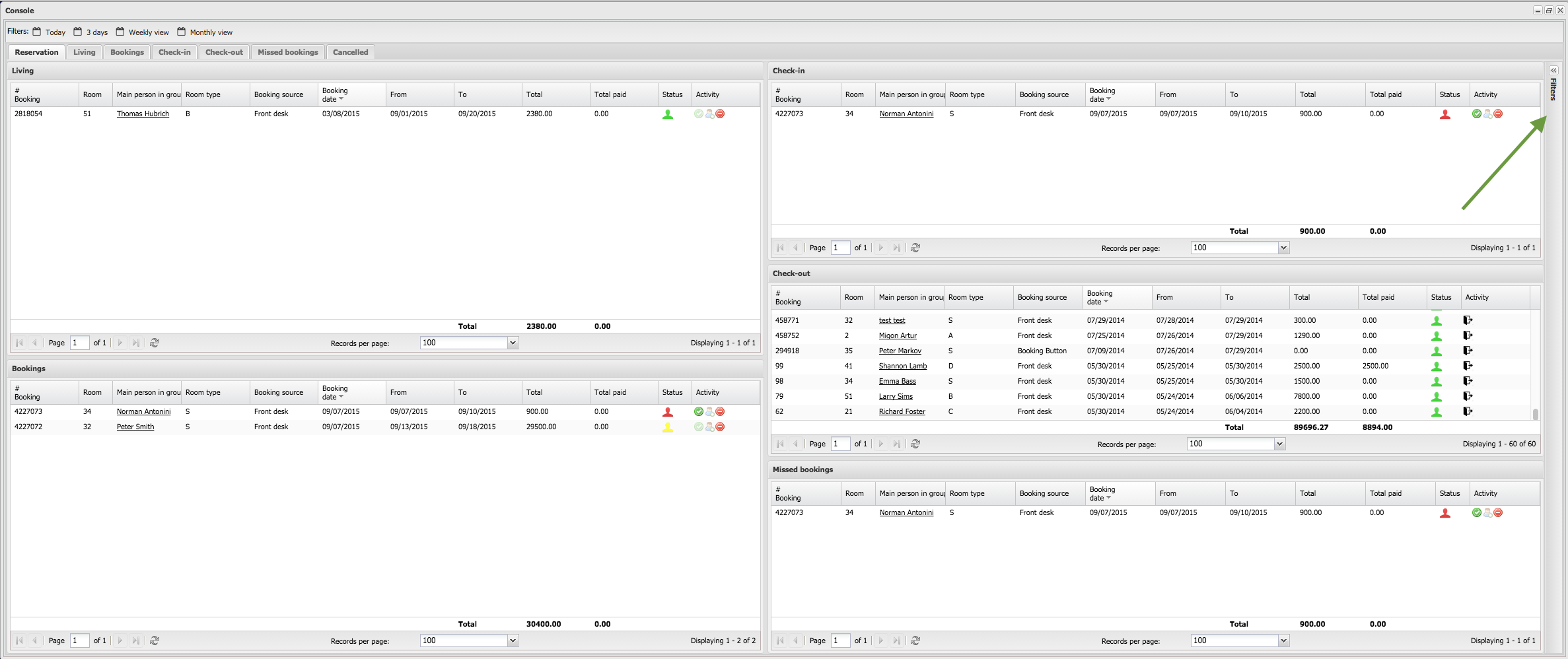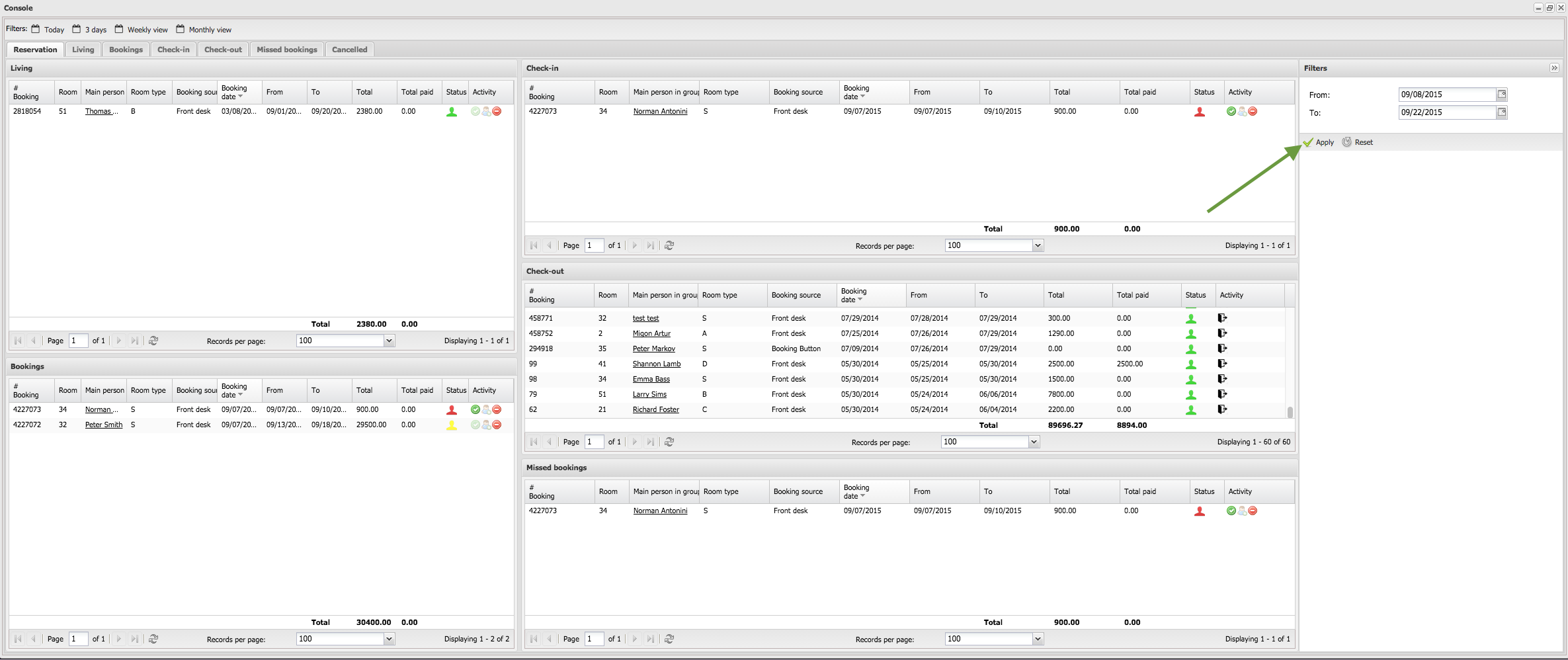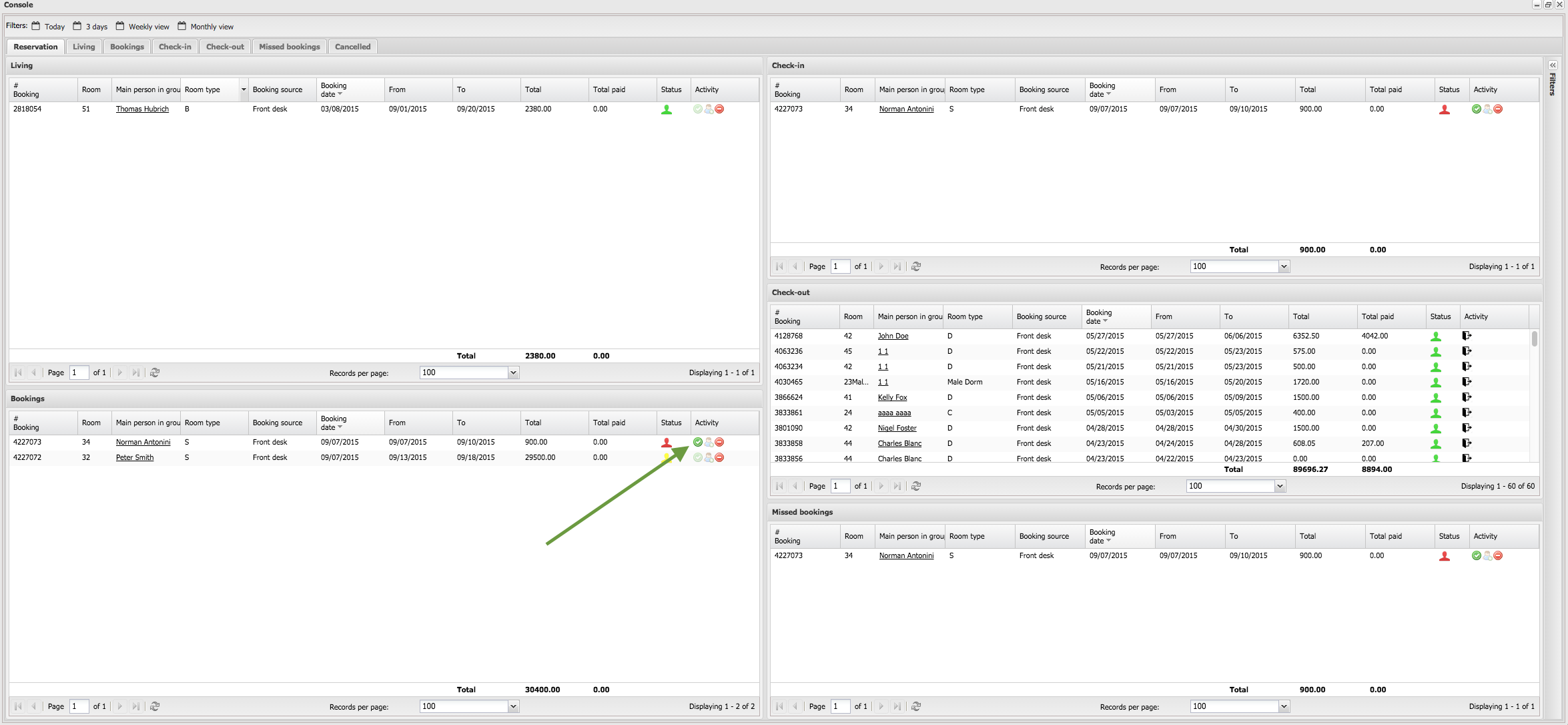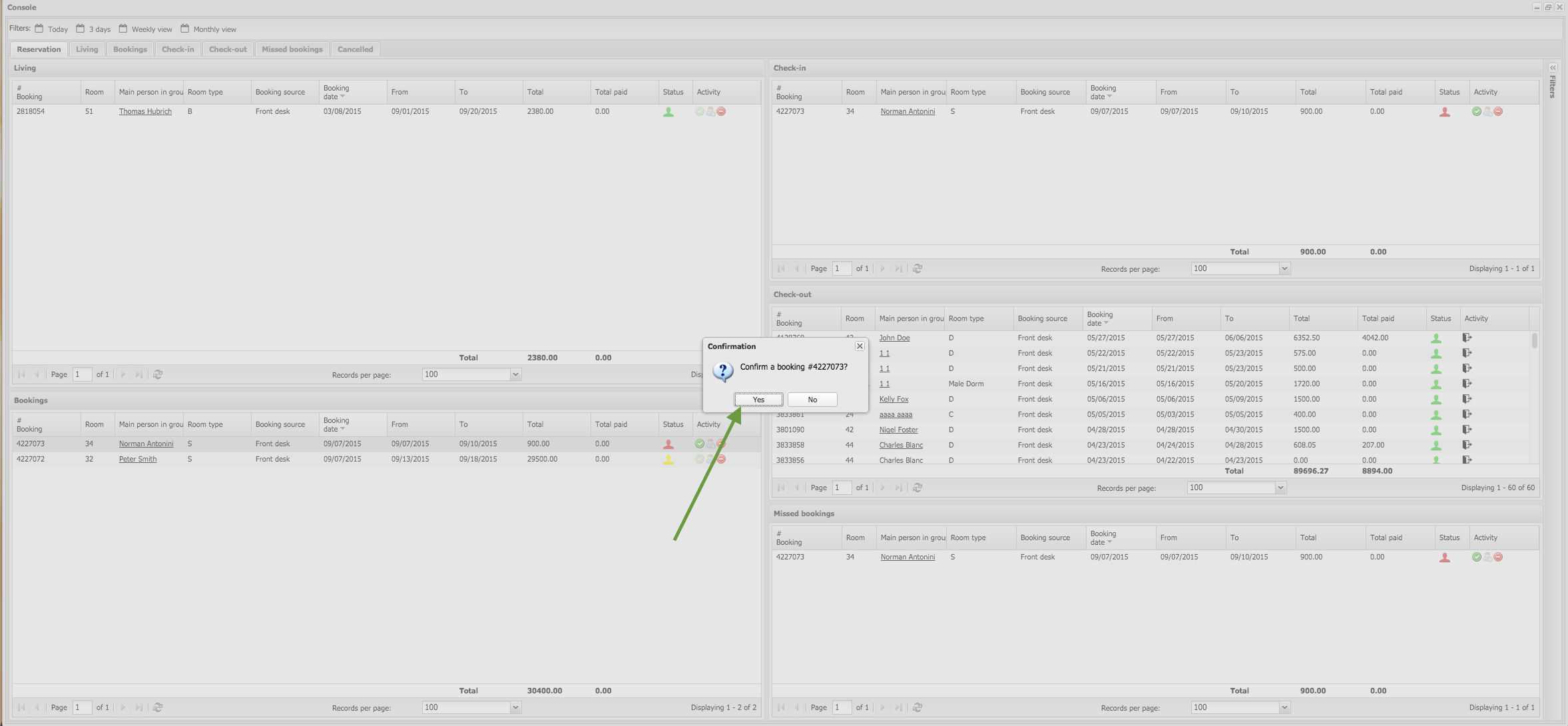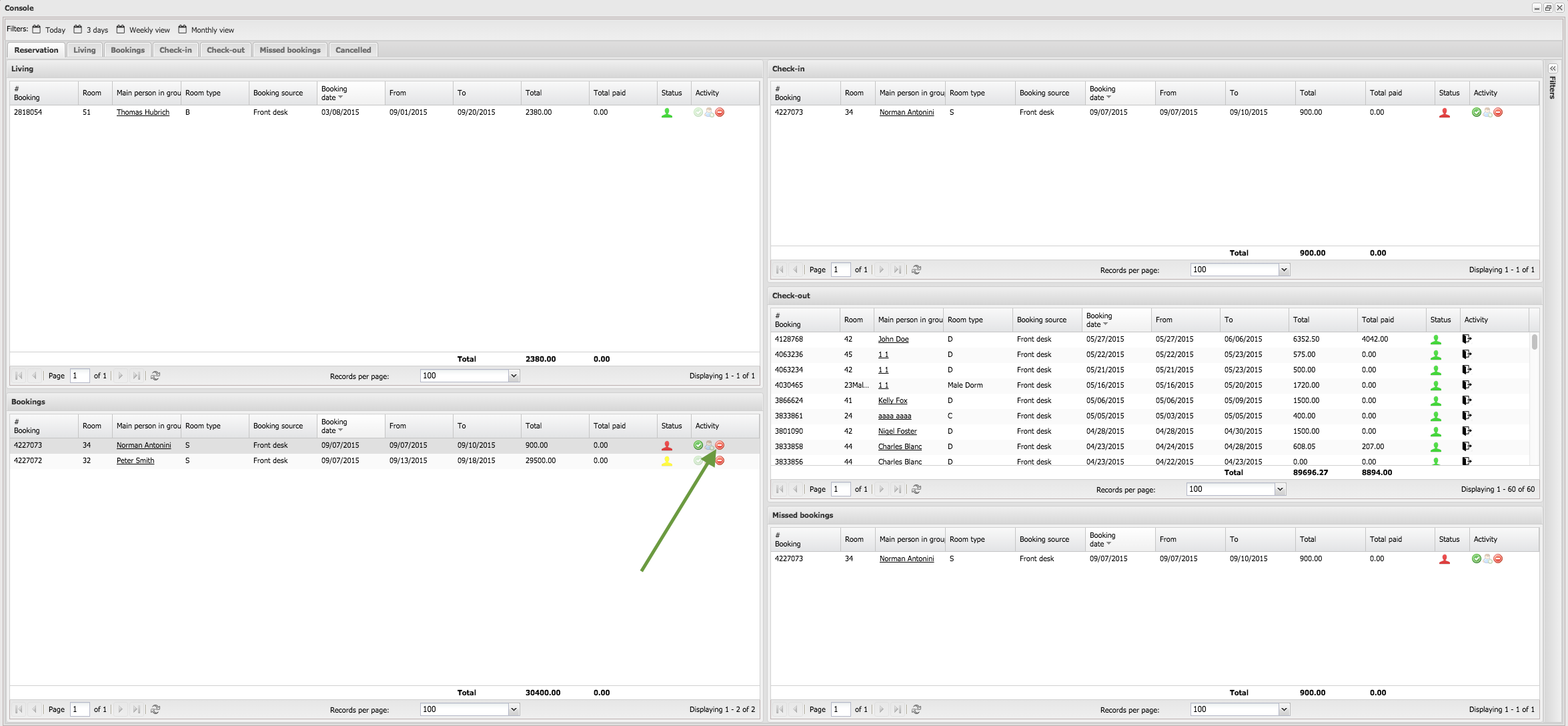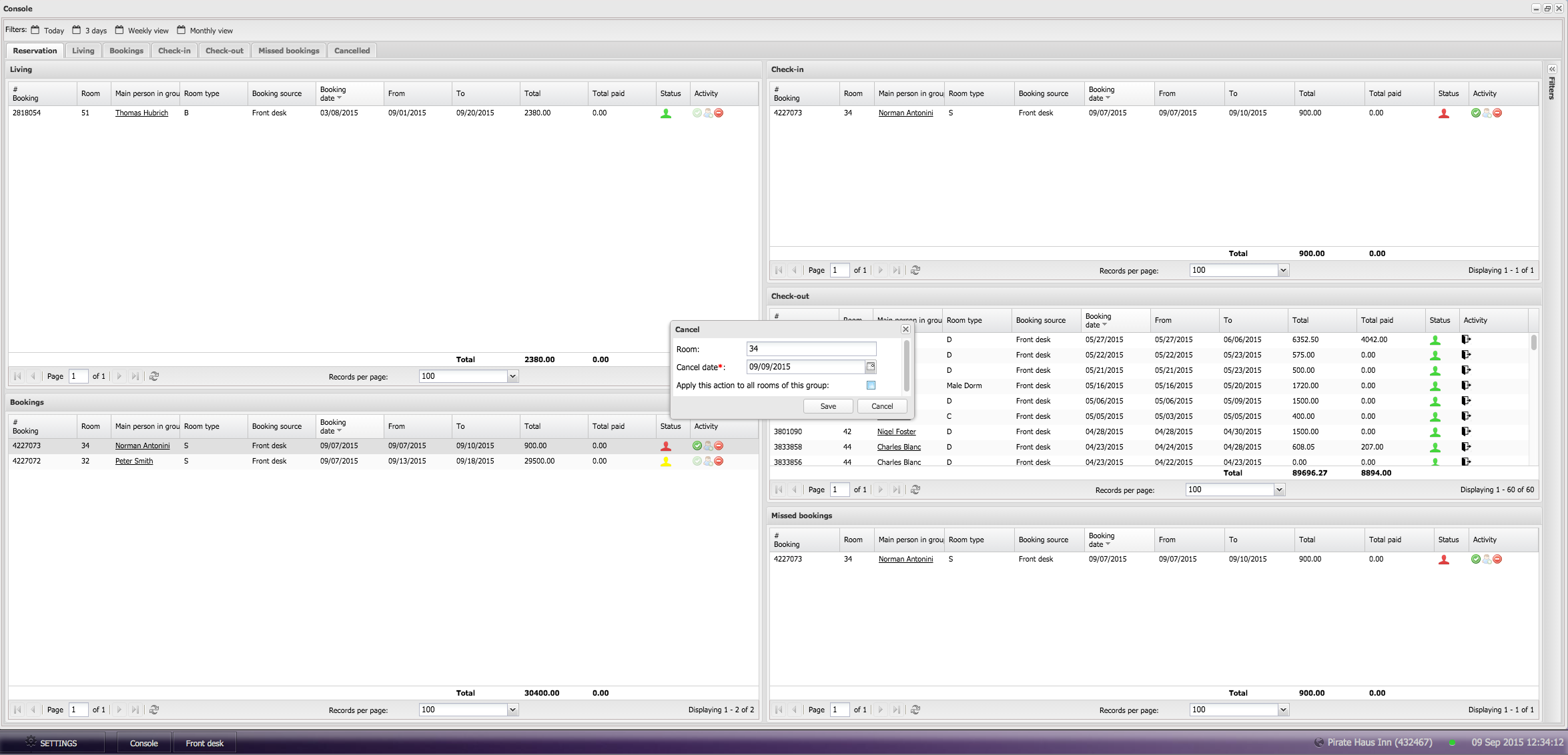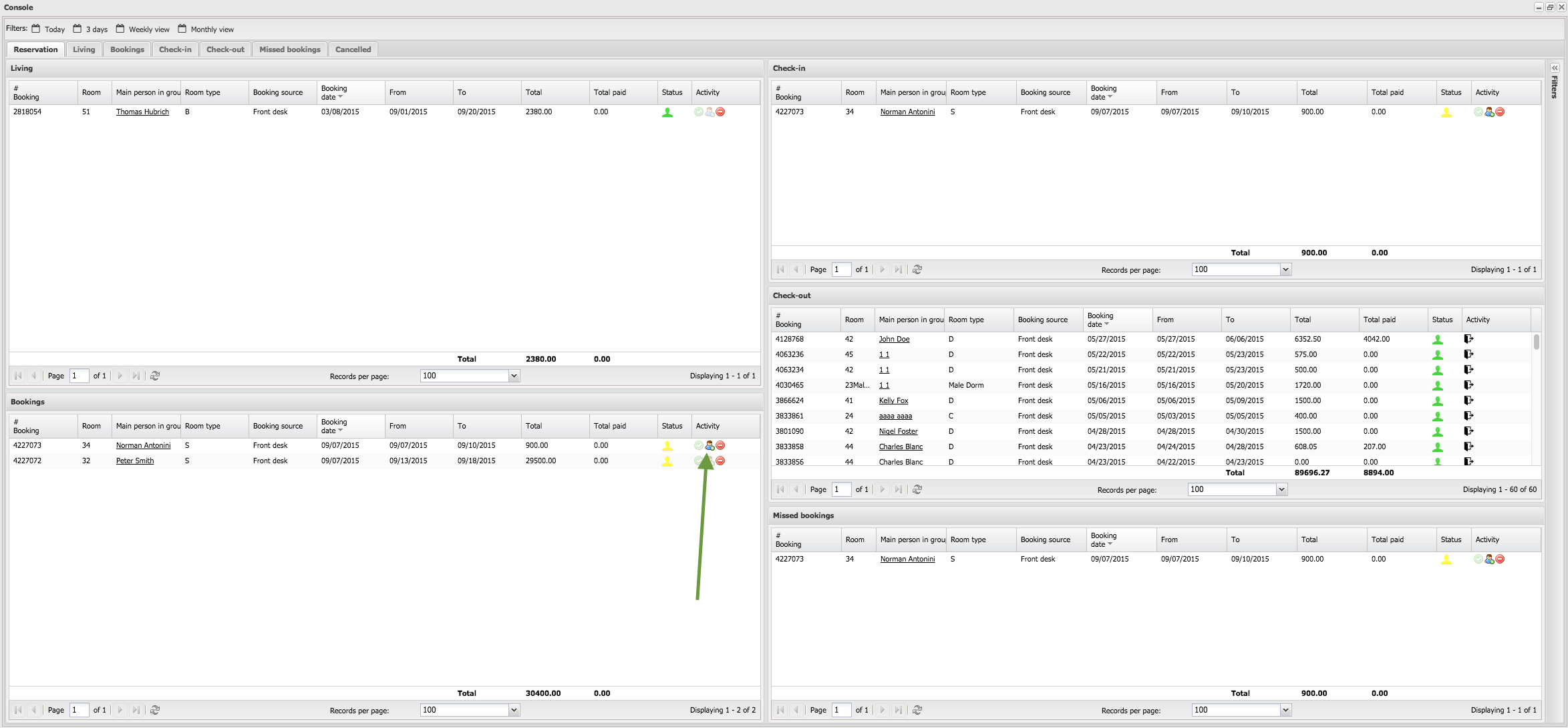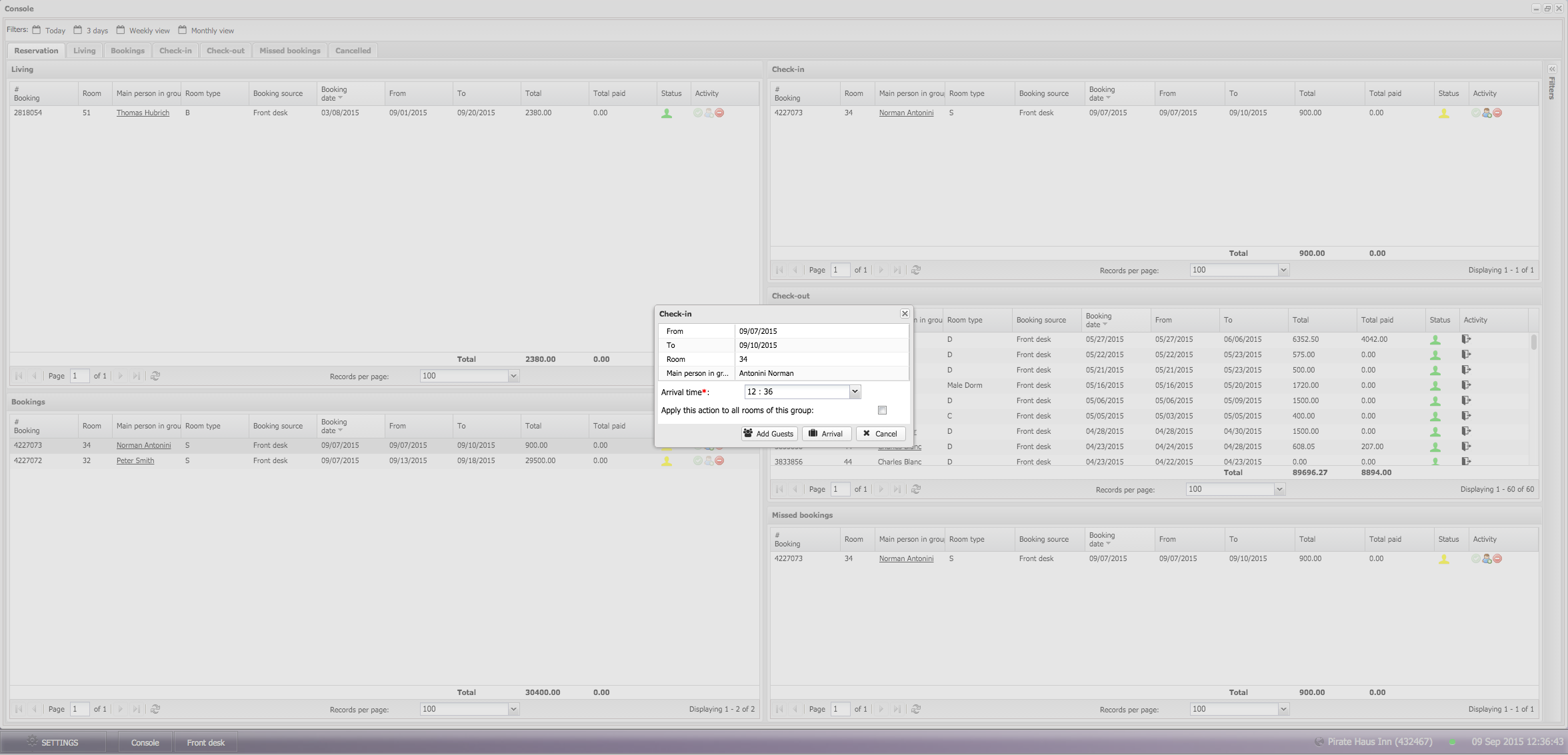−Table of Contents
Console module
Console module allows to quickly operate with your bookings. By default it shows bookings for 2 weeks ago and 2 weeks ahead. To enter Console module, press on console icon on the main window:
The main window of console module is divided on five parts: Living (shows currently living guests), Bookings (all bookings), Check-in (bookings, which must be checked in), Checked-out (bookings, which must be checked out), Missed bookings (bookings, which must be already checked out or checked-in):
Quick filters
There are quick filters bar on the top of console module. Today filter shows only bookings, which must be processed today 3 days - one day ago and two days ahead Weekly view - one day ago and two days ahead Monthly view - 2 weeks ado and two weeks ahead
Filters by date
To filter information by date range, open the filters panel, select dates and press on "apply" button:
Actions in console module
To enter Booking Card, double click on row:
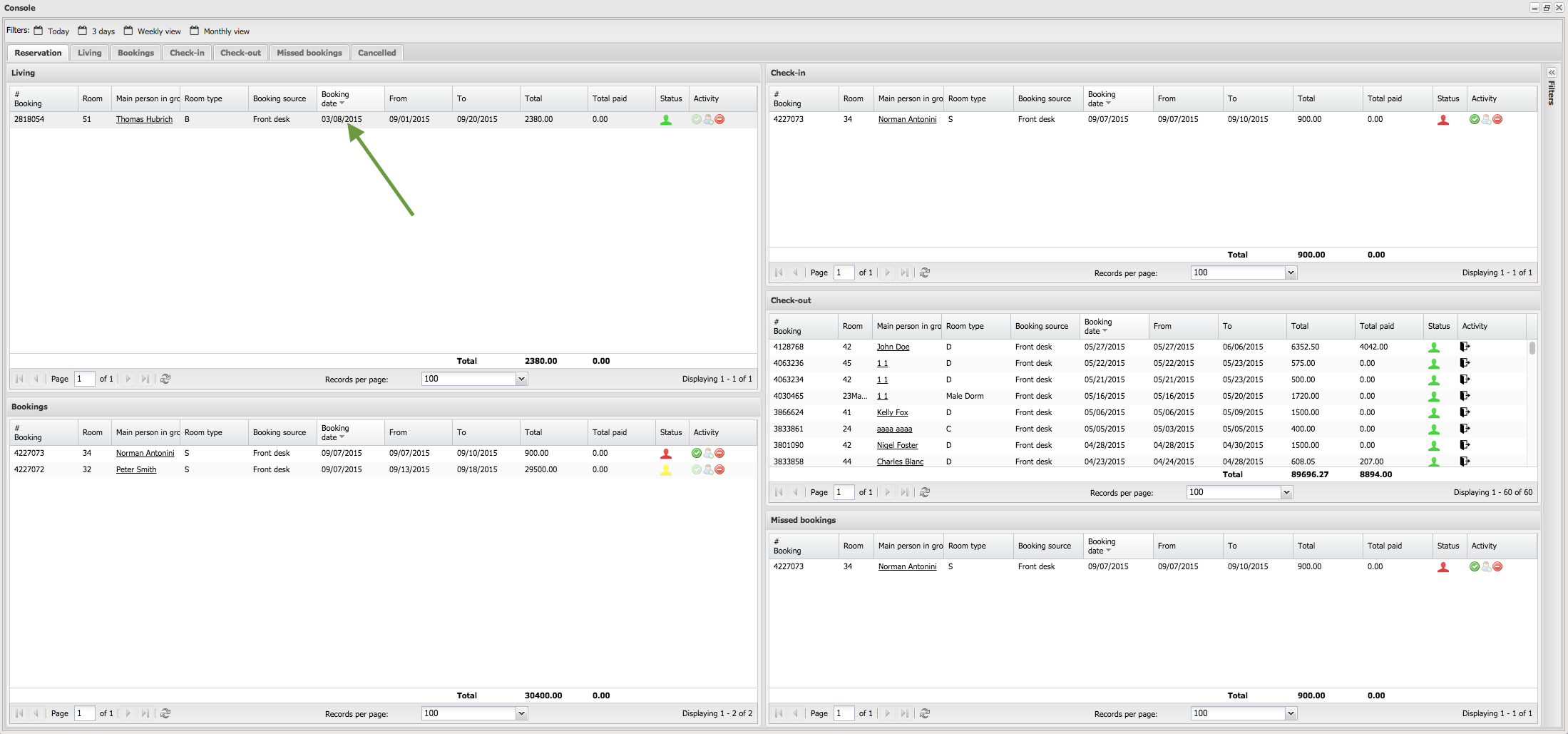 The Booking Card will be opened. Here you can view and manage all information about booking. Read more about booking Card in Front-desk module
The Booking Card will be opened. Here you can view and manage all information about booking. Read more about booking Card in Front-desk module
To enter Client's card, click on client's name:
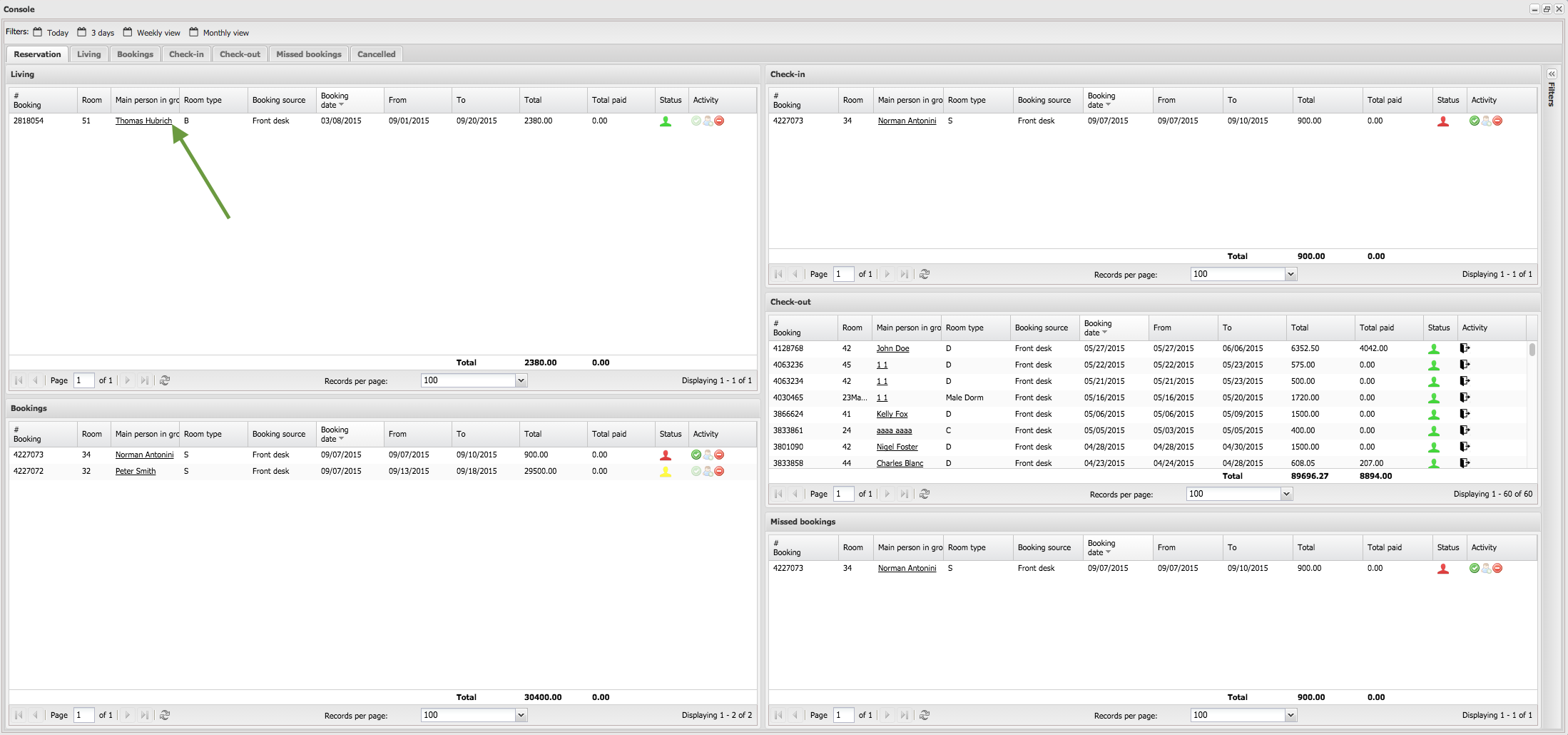 The Client's card will be opened. Here you can view and manage all information about client. Read more about Client Card in Clients module
The Client's card will be opened. Here you can view and manage all information about client. Read more about Client Card in Clients module
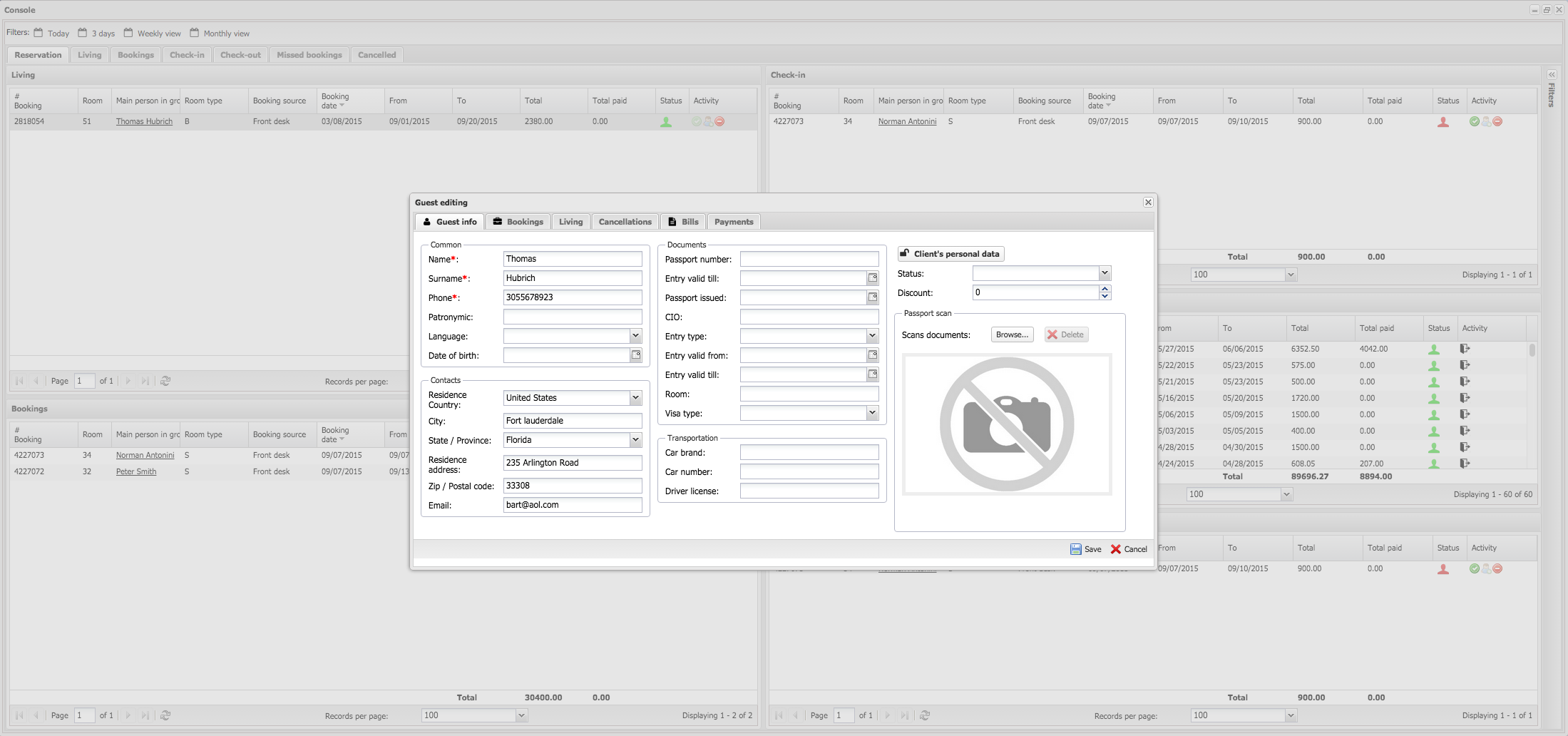
Confirming booking. To confirm booking, press on icon in actions column:
Confirm action by pressing on "yes" button:
Booking Cancellation. To cancel booking, press on icon in actions column:
Specify date of cancellation and press on "Save" button:
Checking-in. To check-in guest, press on icon in actions column:
Add guests and press on "arrival" button: