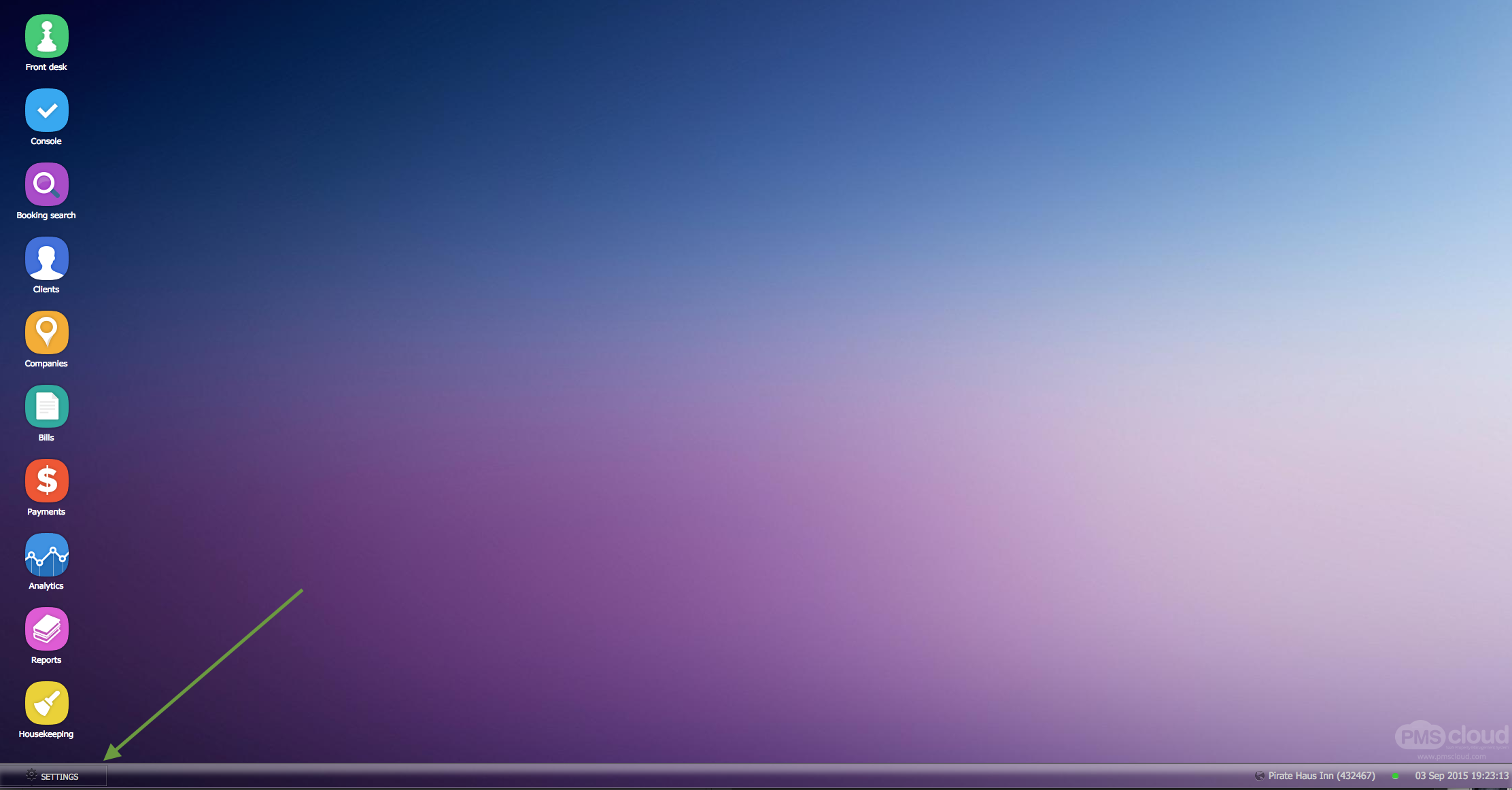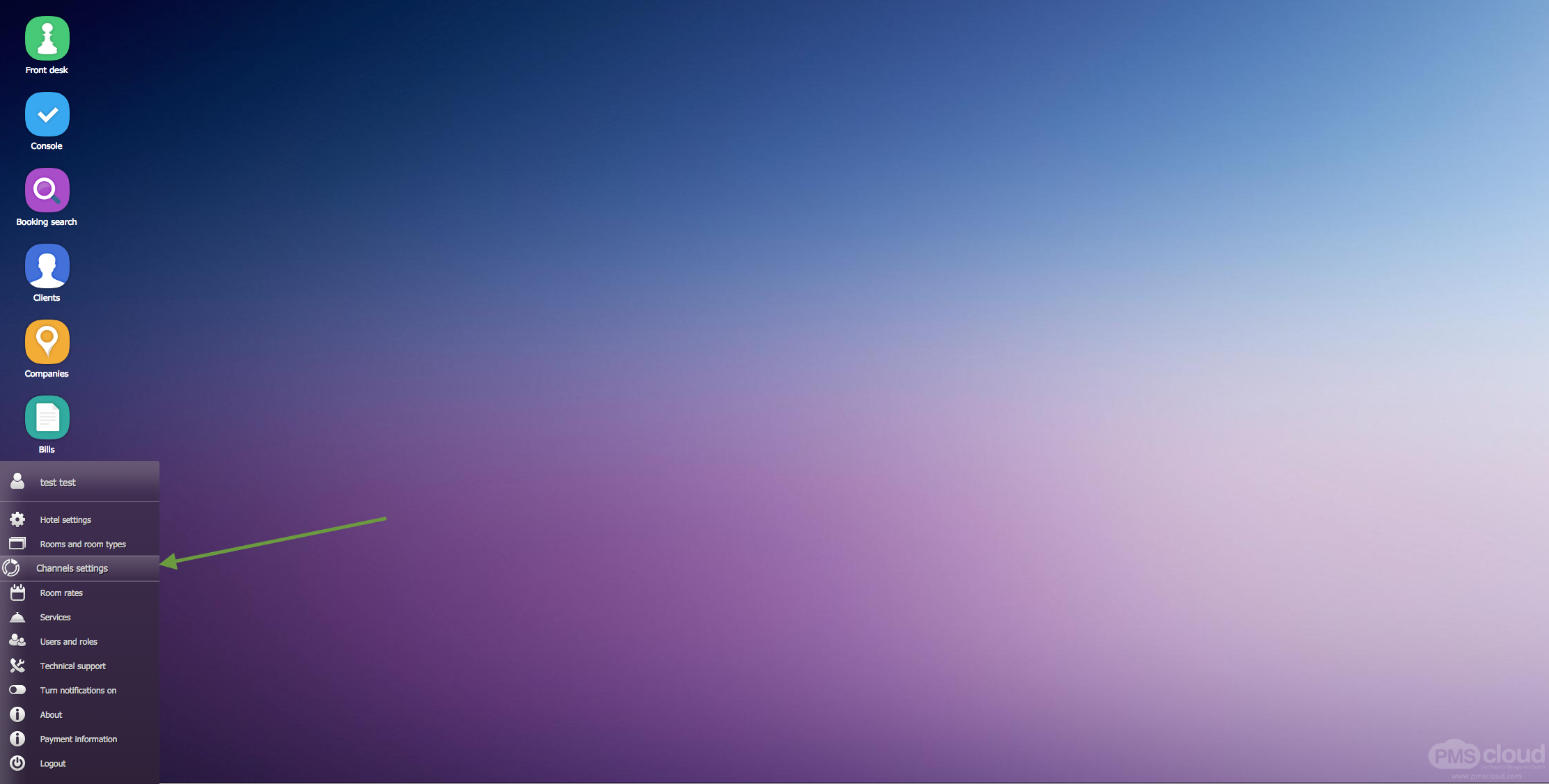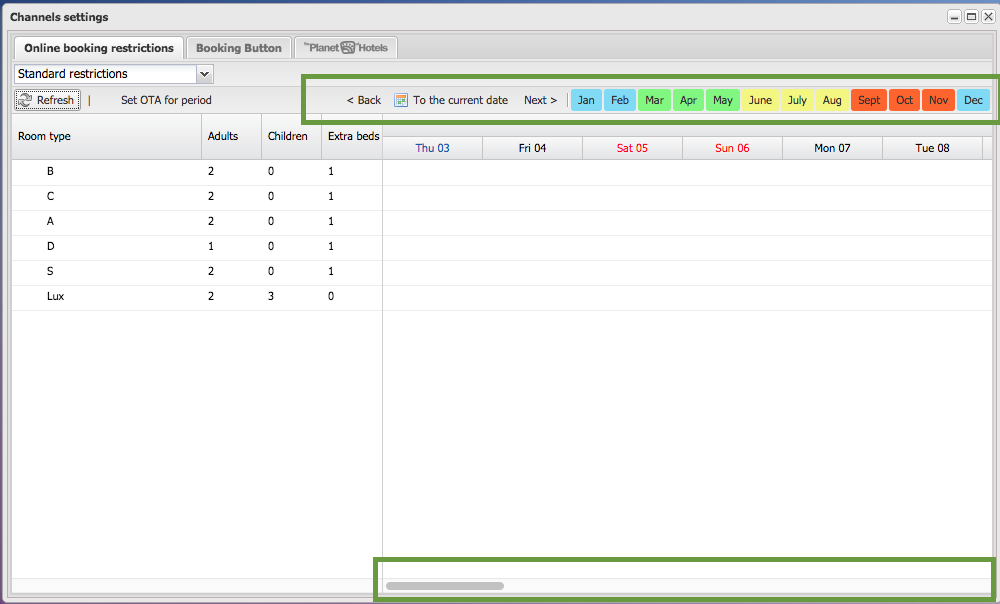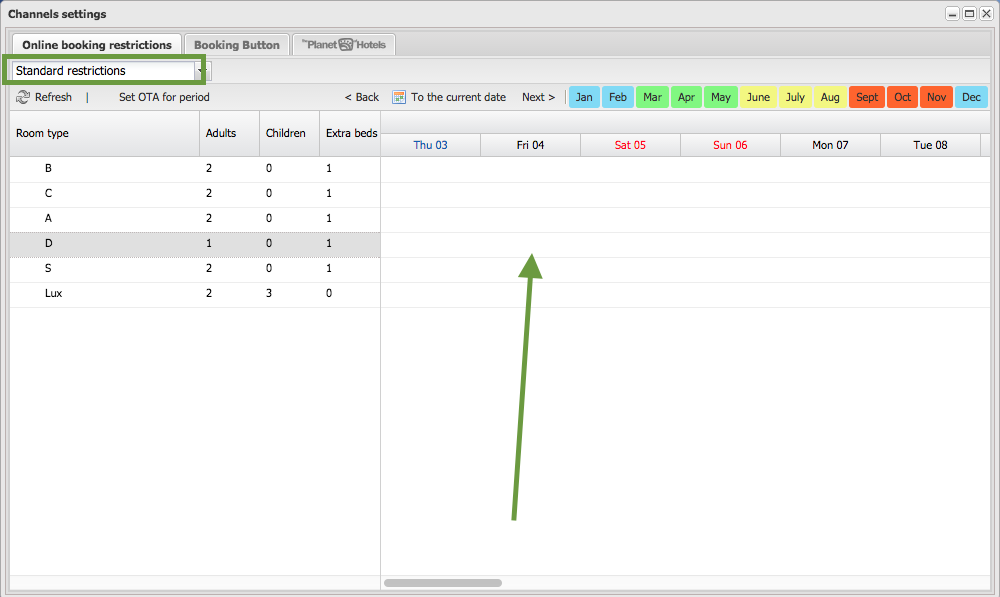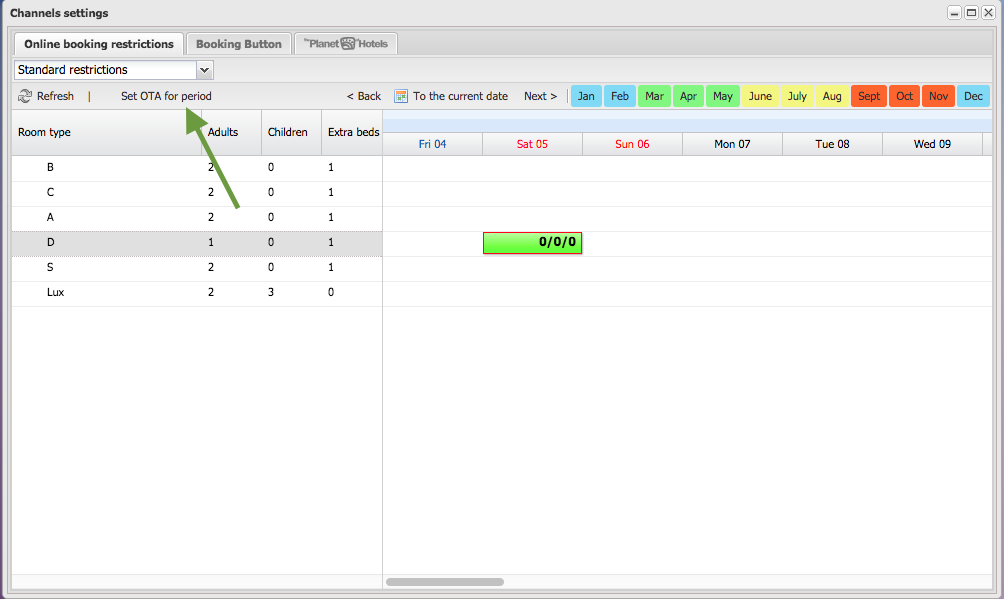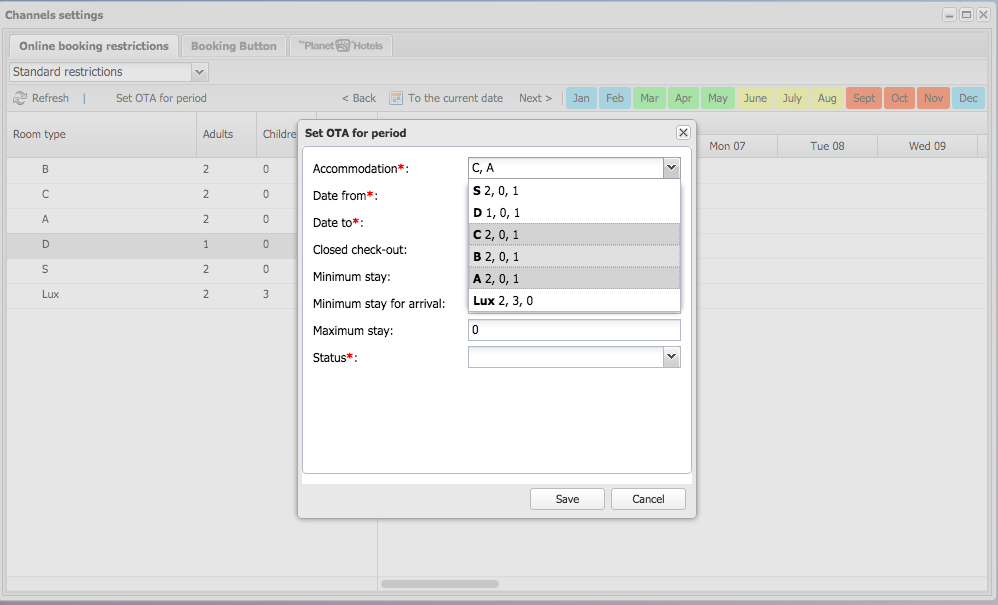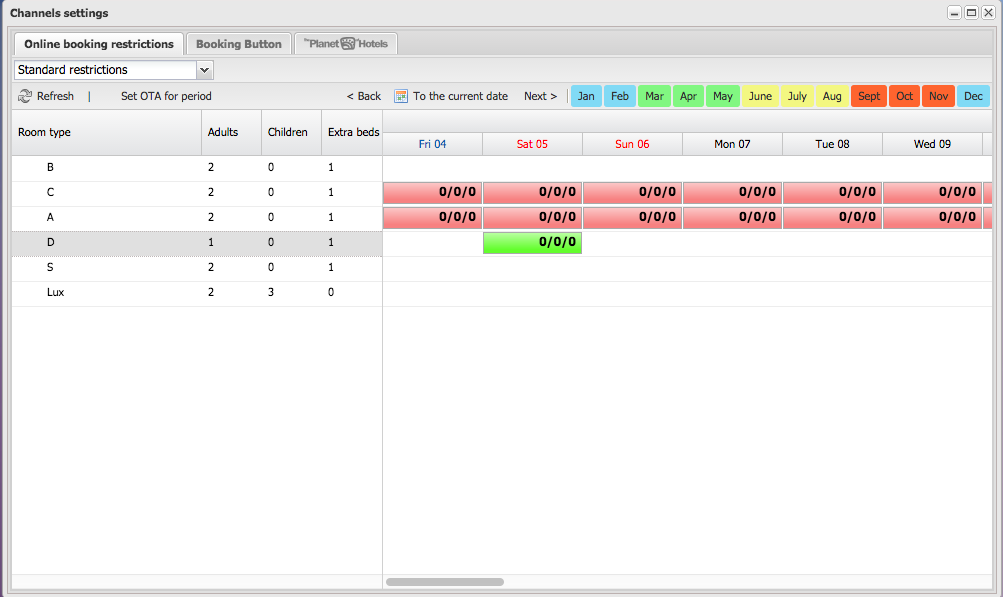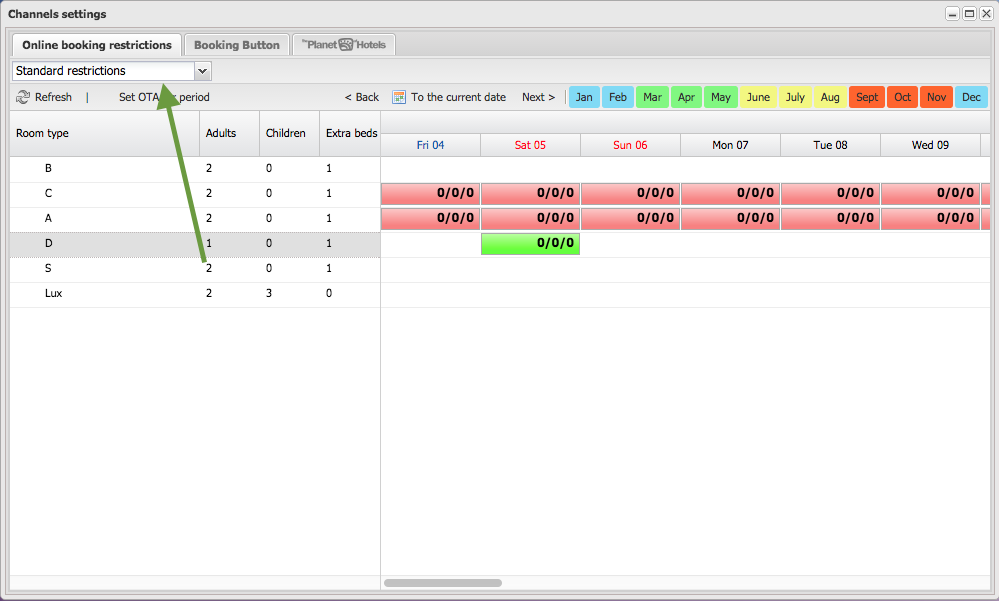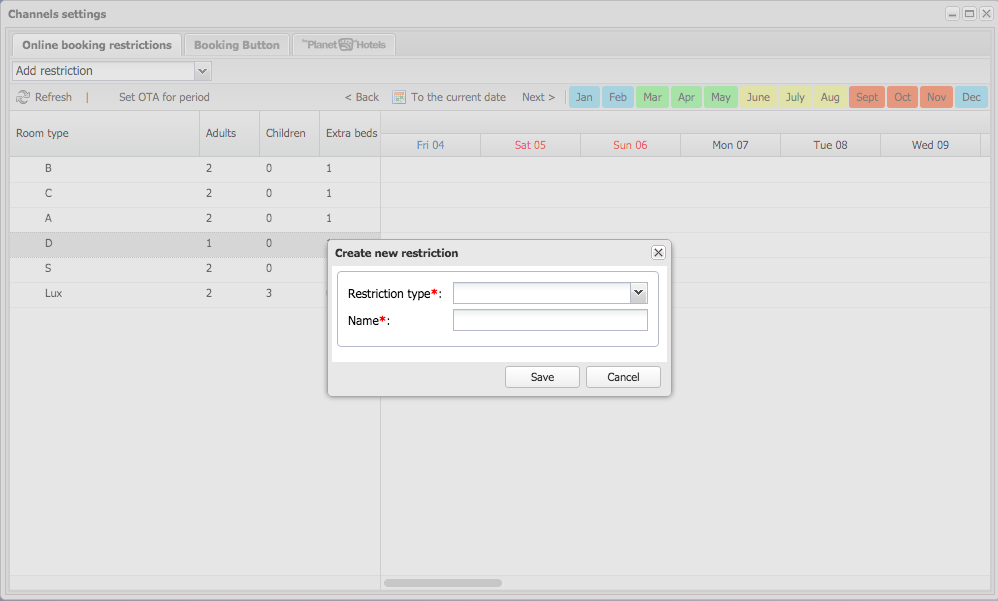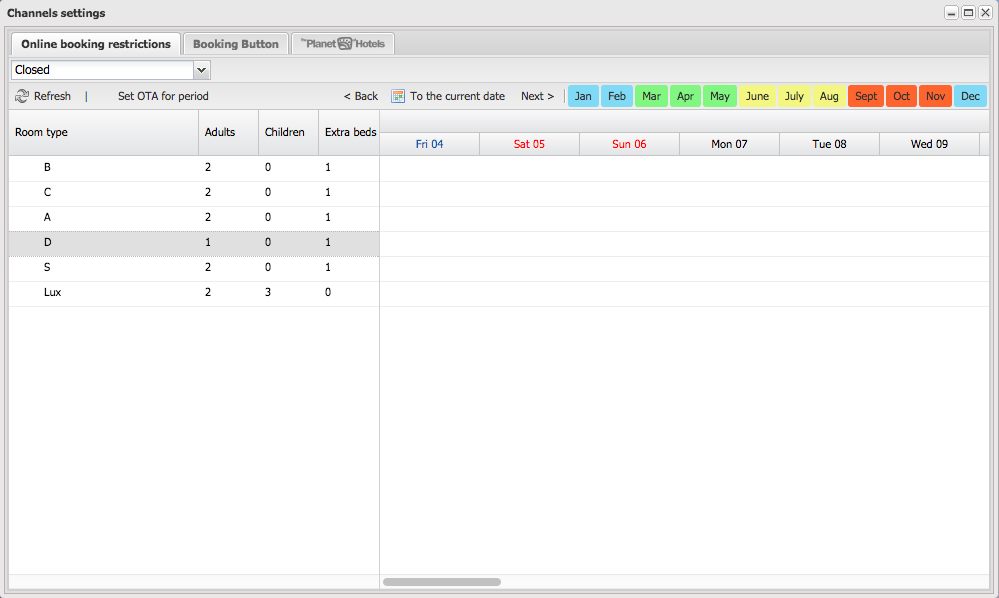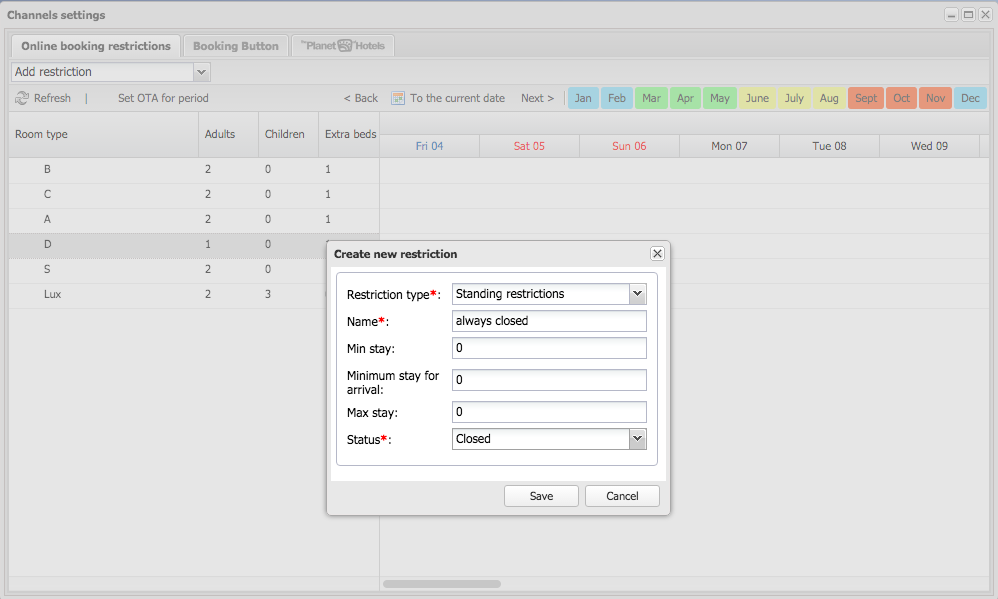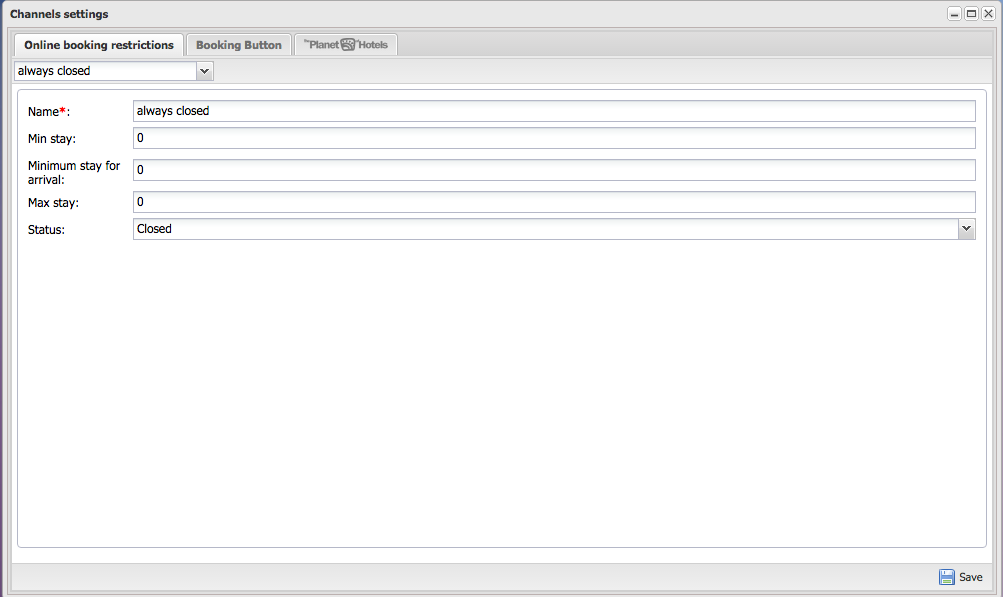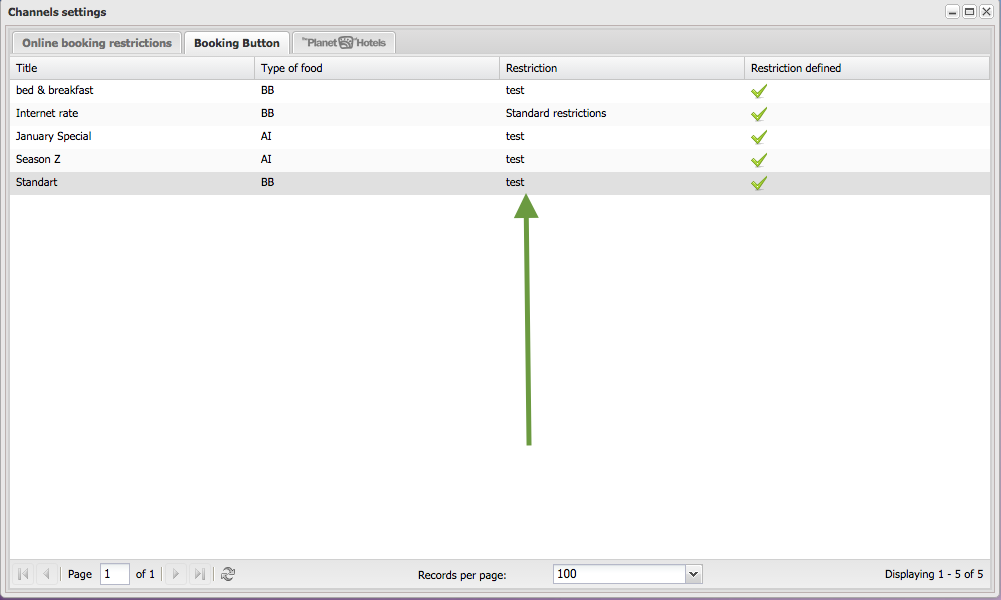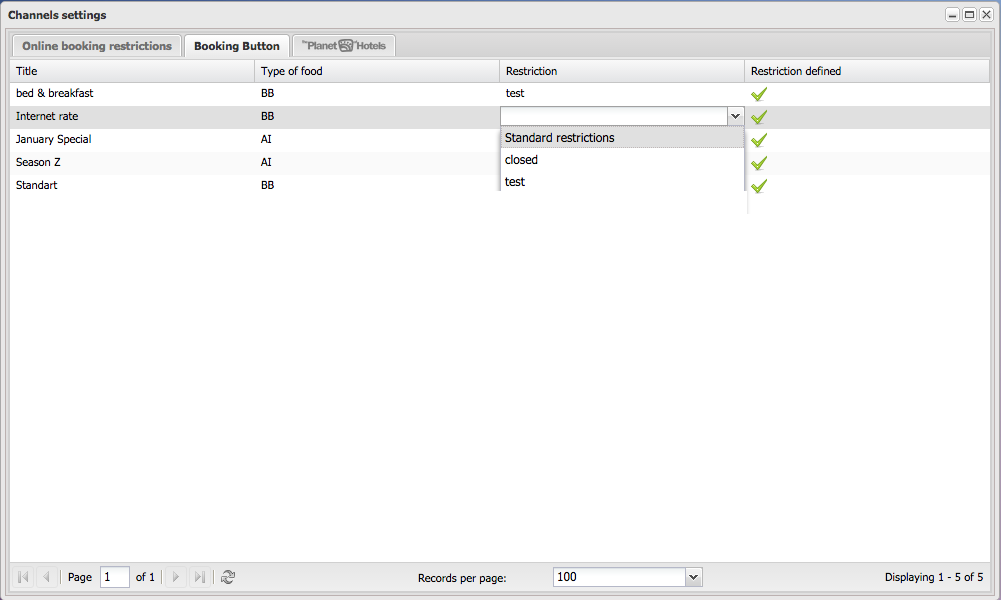Table of Contents
Channel Settings Module
To set certain conditions for online sale (open / close the sale, set min. / Max. Period of stay, etc.) on OTA systems or on your website through the online booking module, click in the lower left corner on the "Settings" tab and go to the module "Channels Settings":
Navigation
The calendar grid shows data for one month. In the top of the window there is a navigation bar. Here you can go to the selected month, next or previous month, or to the current date. In the bottom of the window there is the vertical scroll bar.
Term explanation
Minimum Stay
New reservations on the date where a Minimum Stay restriction is in place must meet the minimum number of days on the Minimum Stay restriction in order to be booked. For example, if you have a Minimum Stay restriction on Saturday for 3 nights (meaning a guest cannot stay for less than 3 nights), a guest trying to book a new reservation for Saturday only would not be able to book a reservation as it does not satisfy the minimum stay restriction of 3 nights. If the new reservation were for Saturday for 3 nights, then the reservation would be able to be booked. A guest trying to book a reservation for Friday and Saturday would also be able to book the reservation, as it does not arrive on Saturday and is not subject to this Minimum Stay restriction.
Maximum Stay
New reservations arriving on the date where a Maximum Stay restriction is in place cannot exceed the maximum number of days on the Maximum Stay restriction in order to be booked. For example, if you have a Maximum Stay restriction on Saturday for 4 nights (meaning the maximum number of nights a guest can stay when arrival is on Saturday is 4 nights), a guest trying to book a new reservation for Saturday through Friday (greater than 4 nights) would not be able to book a reservation as it exceeds the maximum number of days on the maximum stay restriction. If the new reservation were arriving on Saturday for 3 nights, then the reservation would be able to be booked. A guest trying to book a reservation for Sunday through Friday would also be able to book the reservation, as it does not arrive on Saturday and is not subject to this Maximum Stay restriction.
Minimum Stay on arrival
This parameter means that guest can't arrive for less than specified quantity of days:
Statuses:
Open:
room type is open for sale for this day
Closed:
room type is unavailable for sale for this day
Closed on arrival:
room type is open for sale for this day and unavailable for booking only if this day is arrival day
Creating a standard restrictions for certain day
Standard restrictions are default ones and are applied for all OTA systems by default. By default there are no restrictions. To create standard restriction for the specific date, leave the "Standard restriction" in the combobox on the right top and double click on sell with needed day:
Enter needed values in the pop-up form and press "Save"
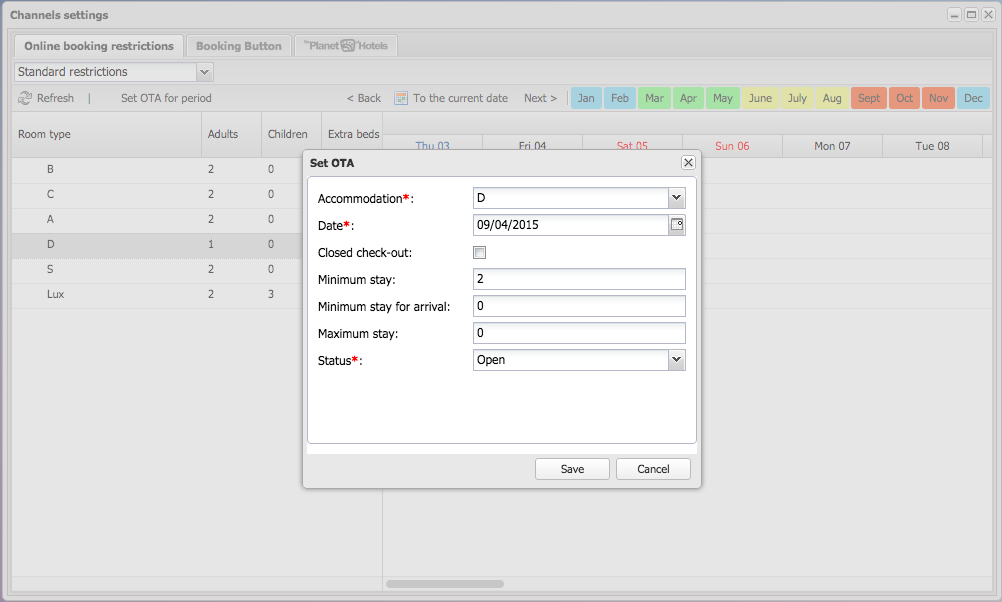 Created restriction will be shown in the calendar. You can edit existing restrictions by double-clicking on cell:
Created restriction will be shown in the calendar. You can edit existing restrictions by double-clicking on cell:
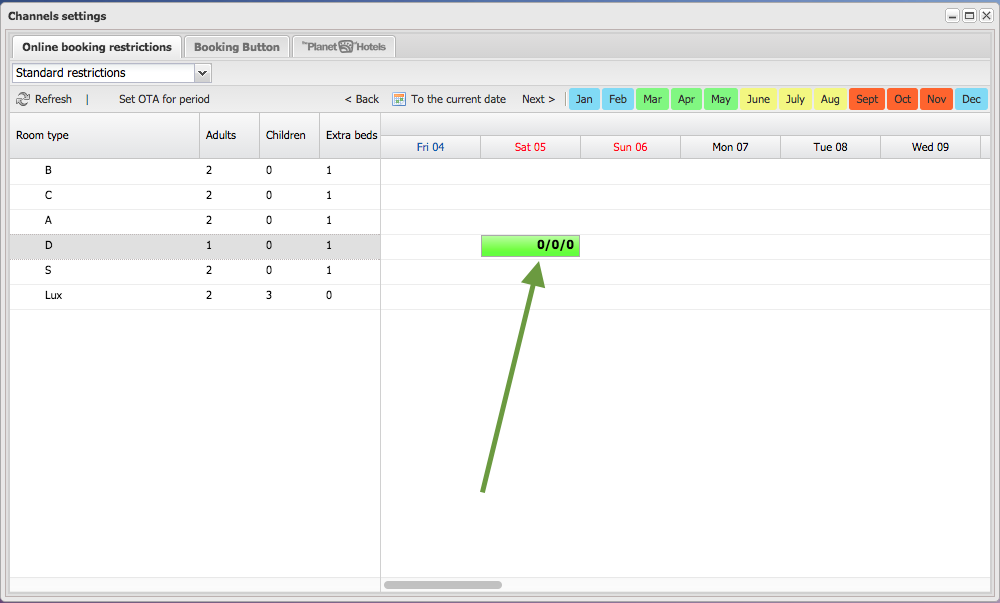
Creating a standard restrictions for period
To create standard restrictions for a period, leave the "Standard restriction" in the combobox on the right top and click on sell "Set OTA for period" button:
Select needed occupancy and room types, set restriction values and press on "save":
Saved restrictions will be shown in calendar. You can edit/override existing restrictions by using the "Set OTA for period" button:
Adding new restrictions for period
To add a new restriction type, select "Add restriction in combobox:
Type the restriction name and select restriction type (Restriction by dates are the same as standard restriction, Standing restriction will be the same for each day):
Then you can setup restrictions for period like the standard restrictions:
Adding new standing restrictions
To add a new restriction type, select "Add restriction in combobox:
Type the restriction name and select restriction type "standing restrictions", set restriction values and press "save"::
Saved restrictions will be shown in next step. You can edit existing restrictions by hitting the "Save" button:
Setting restrictions for channels
To set restriction for a channel, go to the channel tab. For example, choose Booking Button then click on the restriction name to change the restriction, assigned to the hotel:
Select needed restriction to assign restriction to room rate: